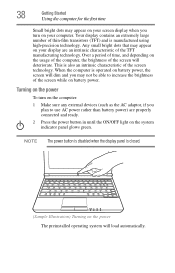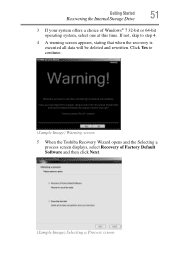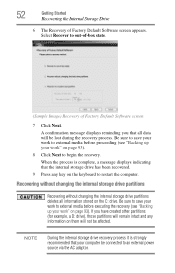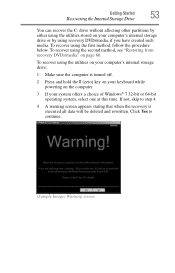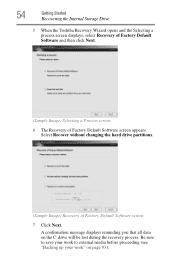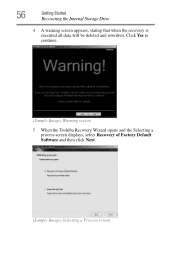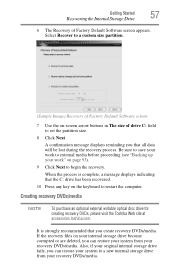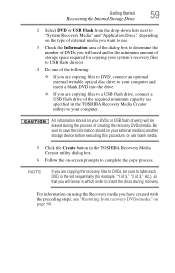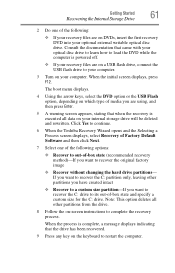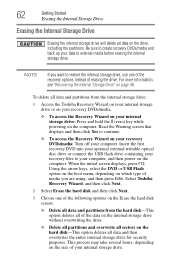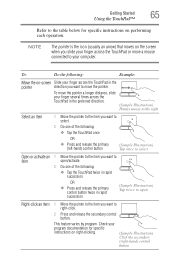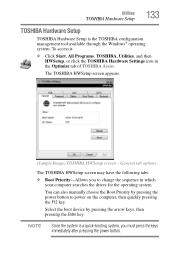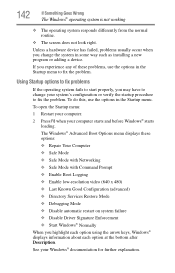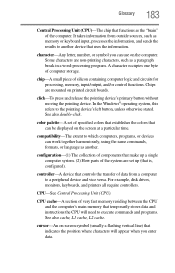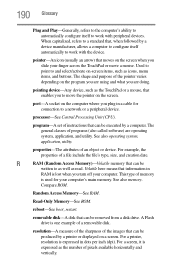Toshiba NB505 Support Question
Find answers below for this question about Toshiba NB505.Need a Toshiba NB505 manual? We have 1 online manual for this item!
Question posted by Anonymous-107167 on April 11th, 2013
Frozen Screen
Current Answers
Answer #1: Posted by tintinb on April 11th, 2013 10:45 AM
If you have more questions, please don't hesitate to ask here at HelpOwl. Experts here are always willing to answer your questions to the best of our knowledge and expertise.
Regards,
Tintin
Related Toshiba NB505 Manual Pages
Similar Questions
and i have never seen that screen before and i know my password to it but it will not work it will l...