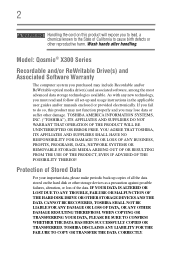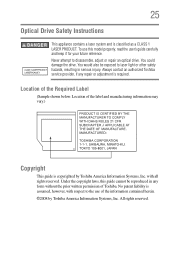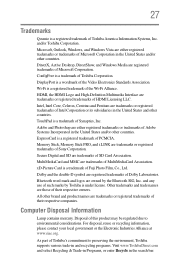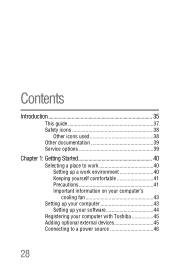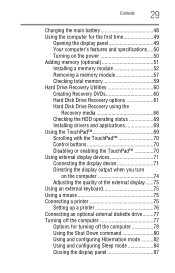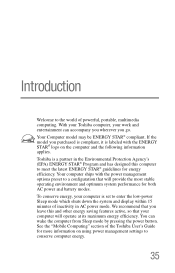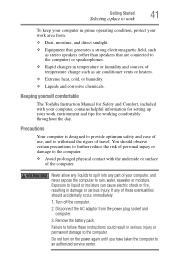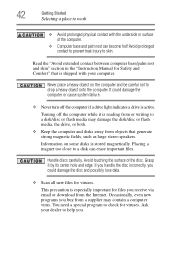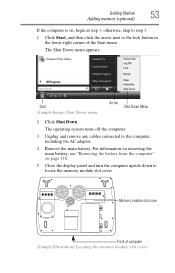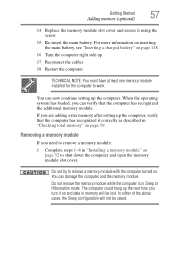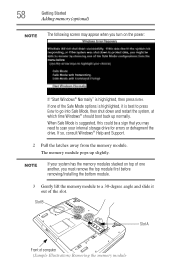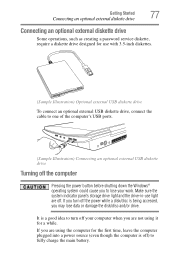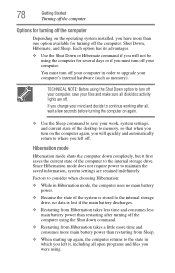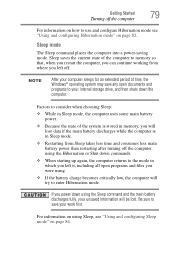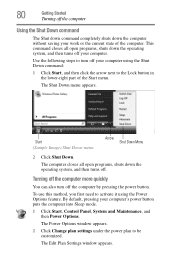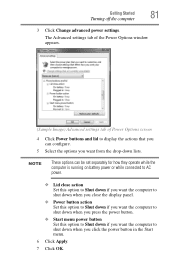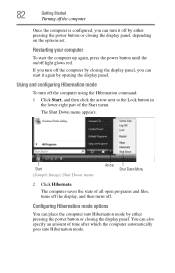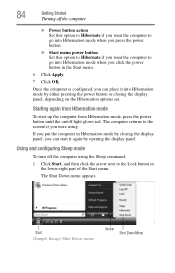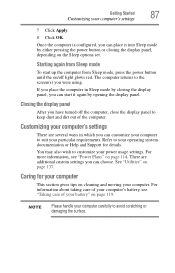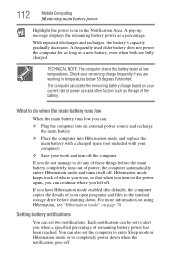Toshiba Qosmio X305-Q701 Support Question
Find answers below for this question about Toshiba Qosmio X305-Q701.Need a Toshiba Qosmio X305-Q701 manual? We have 1 online manual for this item!
Question posted by honey6962000 on February 8th, 2014
My Laptop Keeps Shutting Down
My laptop keeps turning off even when plugged in.
Current Answers
Related Toshiba Qosmio X305-Q701 Manual Pages
Similar Questions
My Laptop Wont Turn On.
When power adapter is plugged in, the power button starts flashing and wont stop or boot.
When power adapter is plugged in, the power button starts flashing and wont stop or boot.
(Posted by jakpah 8 years ago)
Toshiba Satellite L655d-s5055 Laptop Wont Turn On
(Posted by minrogie 9 years ago)
Toshiba Satellite C655 Laptop Wont Turn On At All Dead
(Posted by peppeasadal 10 years ago)
Laptop Wont Turn On
power led lights up , laptop turns on for 5 seconds then switches off , screen blank all way through
power led lights up , laptop turns on for 5 seconds then switches off , screen blank all way through
(Posted by harryp87 11 years ago)
Why My Laptop Light Turn On For A Few Seconds Then Cuts Off And My Laptop Won't
it wont start up
it wont start up
(Posted by smartgirldsam364 11 years ago)