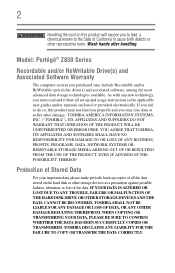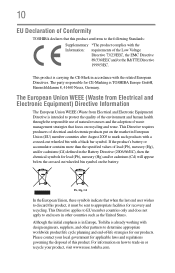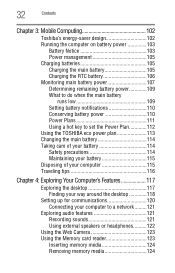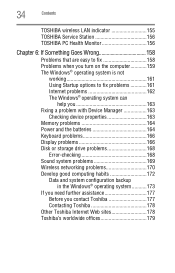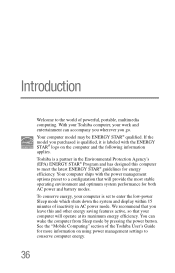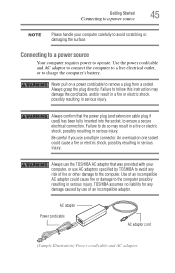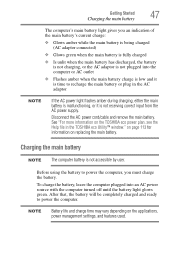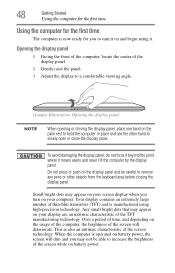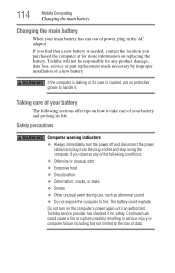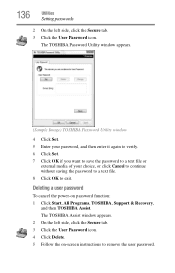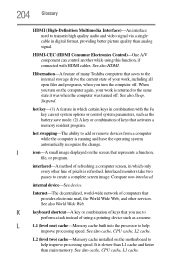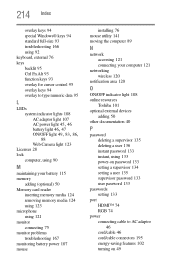Toshiba Portege Z835 Support Question
Find answers below for this question about Toshiba Portege Z835.Need a Toshiba Portege Z835 manual? We have 1 online manual for this item!
Question posted by joshuWoo on August 3rd, 2014
How To Remove Battery On Toshiba Portege Z835 P330
The person who posted this question about this Toshiba product did not include a detailed explanation. Please use the "Request More Information" button to the right if more details would help you to answer this question.
Current Answers
Related Toshiba Portege Z835 Manual Pages
Similar Questions
How To Remove Battery From Satellite P55t-a5118
how to remove battery from Satellite P55t-A5118. My laptop will not start
how to remove battery from Satellite P55t-A5118. My laptop will not start
(Posted by jmhunter 9 years ago)
How To Remove Battery From Toshiba Portege R935-p326
(Posted by exturner1 10 years ago)
Why Do I Get The Blue Screen Of Death About Once Every 2-3 Days?
Toshiba Protege z835 p335. Bought in july 2012. It's been this way since the day I got it.
Toshiba Protege z835 p335. Bought in july 2012. It's been this way since the day I got it.
(Posted by moppertr 11 years ago)