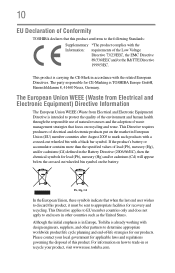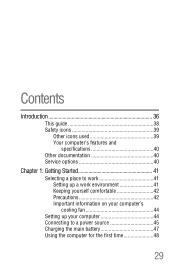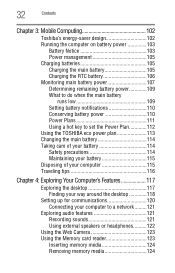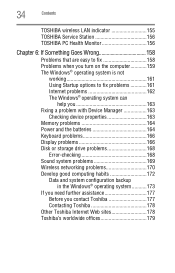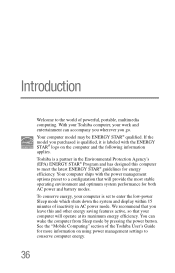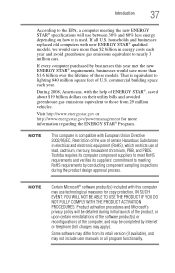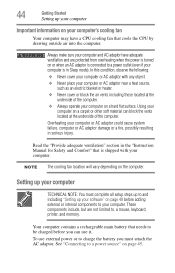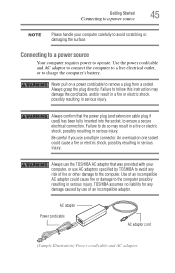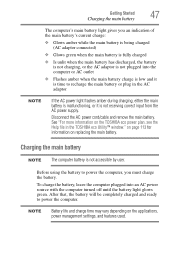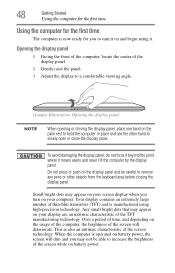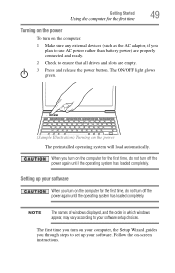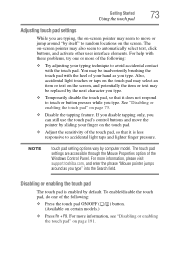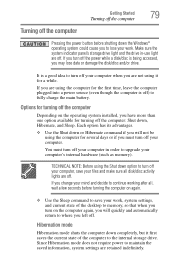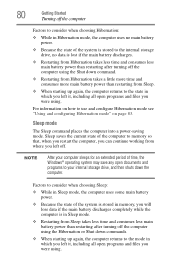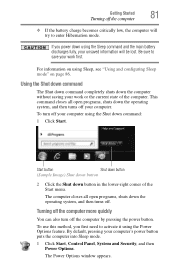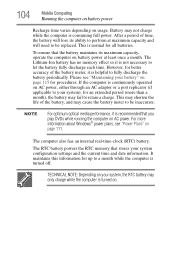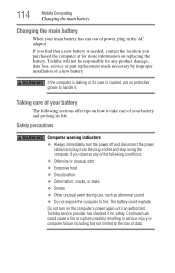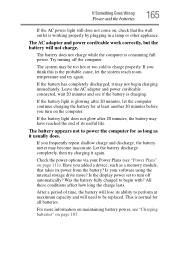Toshiba Portege Z835 Support Question
Find answers below for this question about Toshiba Portege Z835.Need a Toshiba Portege Z835 manual? We have 1 online manual for this item!
Question posted by jbthedrake on October 17th, 2012
How Do I Replace Battery On Z835
The person who posted this question about this Toshiba product did not include a detailed explanation. Please use the "Request More Information" button to the right if more details would help you to answer this question.
Current Answers
Related Toshiba Portege Z835 Manual Pages
Similar Questions
How To Remove Battery On Toshiba Portege Z835 P330
(Posted by joshuWoo 9 years ago)
How To Replace Battery In Satellite L55-a5284
(Posted by mckc4 9 years ago)
Why Do I Get The Blue Screen Of Death About Once Every 2-3 Days?
Toshiba Protege z835 p335. Bought in july 2012. It's been this way since the day I got it.
Toshiba Protege z835 p335. Bought in july 2012. It's been this way since the day I got it.
(Posted by moppertr 11 years ago)
Why My Battery Say That 'consider Replace Battery'
why my battery say that "consider replace battery" it only has one year and the model is Toshiba S...
why my battery say that "consider replace battery" it only has one year and the model is Toshiba S...
(Posted by alexms94 11 years ago)