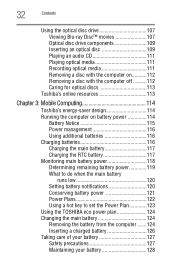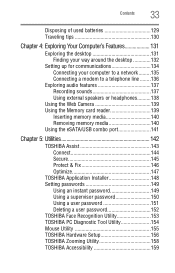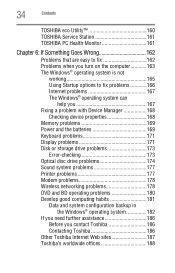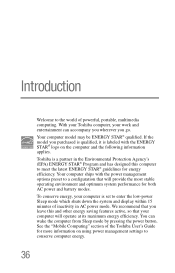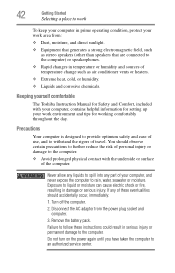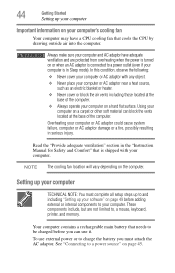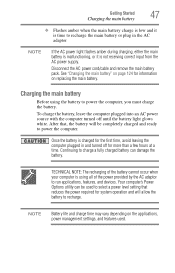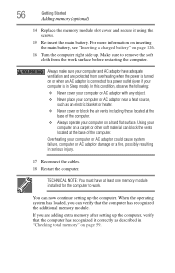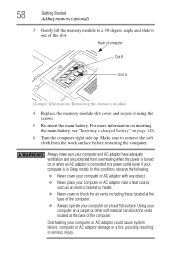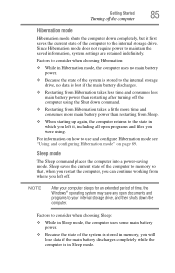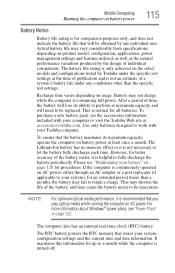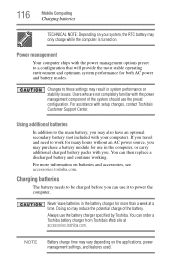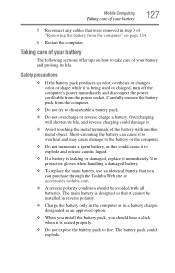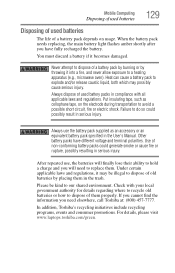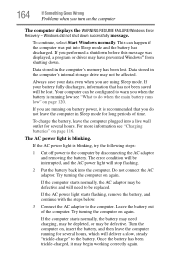Toshiba Satellite L645 Support Question
Find answers below for this question about Toshiba Satellite L645.Need a Toshiba Satellite L645 manual? We have 1 online manual for this item!
Question posted by alexms94 on September 6th, 2012
Why My Battery Say That 'consider Replace Battery'
why my battery say that "consider replace battery"
it only has one year and the model is
Toshiba Satellite L645 so what do I do?? pls hepl
Current Answers
Related Toshiba Satellite L645 Manual Pages
Similar Questions
How To Reset Toshiba Laptop Satellite C50-a546 Bios Password
How To Reset Toshiba Laptop Satellite c50-a546 Bios Password
How To Reset Toshiba Laptop Satellite c50-a546 Bios Password
(Posted by mohmoh1980 9 years ago)
Where Is Wireless Shutoff Switch On Toshiba Satellite L645
(Posted by Gewinte 10 years ago)
How To Turn On Wireless Capability On Toshiba Satellite L645
(Posted by Alikcprocn 10 years ago)
How To Access Recovery Partition Satellite L645
(Posted by terrterryp 10 years ago)
Toshiba Laptop Satellite L355-s7915
how to reset the bios password on toshiba laptop satellite L355-s7915
how to reset the bios password on toshiba laptop satellite L355-s7915
(Posted by pctechniciandallas 12 years ago)