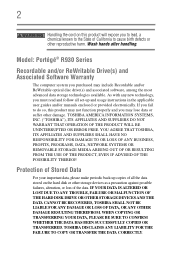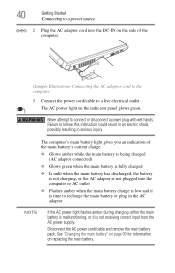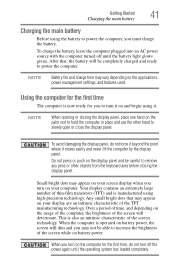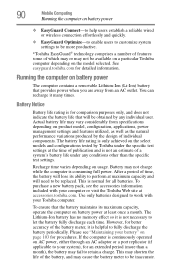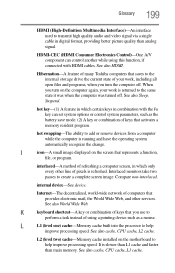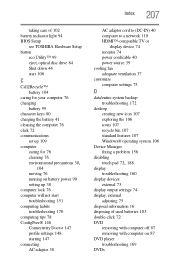Toshiba Portege R935-P326 Support Question
Find answers below for this question about Toshiba Portege R935-P326.Need a Toshiba Portege R935-P326 manual? We have 1 online manual for this item!
Question posted by exturner1 on February 24th, 2014
How To Remove Battery From Toshiba Portege R935-p326
The person who posted this question about this Toshiba product did not include a detailed explanation. Please use the "Request More Information" button to the right if more details would help you to answer this question.
Current Answers
Related Toshiba Portege R935-P326 Manual Pages
Similar Questions
How To Remove Battery? How To Remove Screen?
(Posted by Rinkhome 9 years ago)
How To Remove Battery From Satellite P55t-a5118
how to remove battery from Satellite P55t-A5118. My laptop will not start
how to remove battery from Satellite P55t-A5118. My laptop will not start
(Posted by jmhunter 9 years ago)
How To Remove Battery On Toshiba Portege Z835 P330
(Posted by joshuWoo 9 years ago)
Satellite L755 Wont Load Windows 7 Remove Battery Pack And Power Supply
(Posted by jejeva 10 years ago)
Do I Need To Remove Battery When Ac Plug On?
This is not user replaceable laptop, hoe to remove the battery when AC plug on?
This is not user replaceable laptop, hoe to remove the battery when AC plug on?
(Posted by patricksoontex 10 years ago)