Toshiba Satellite L755 Support Question
Find answers below for this question about Toshiba Satellite L755.Need a Toshiba Satellite L755 manual? We have 2 online manuals for this item!
Question posted by jejeva on March 23rd, 2014
Satellite L755 Wont Load Windows 7 Remove Battery Pack And Power Supply
The person who posted this question about this Toshiba product did not include a detailed explanation. Please use the "Request More Information" button to the right if more details would help you to answer this question.
Current Answers
There are currently no answers that have been posted for this question.
Be the first to post an answer! Remember that you can earn up to 1,100 points for every answer you submit. The better the quality of your answer, the better chance it has to be accepted.
Be the first to post an answer! Remember that you can earn up to 1,100 points for every answer you submit. The better the quality of your answer, the better chance it has to be accepted.
Related Toshiba Satellite L755 Manual Pages
User Manual - Page 25
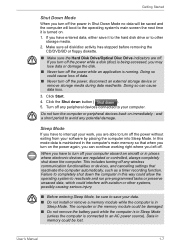
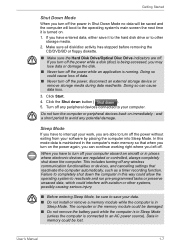
...remove the battery pack while the computer is in Sleep Mode (unless the computer is connected to an AC power source). Click Start.
4.
wait a short period to avoid any wireless communication functionalities or devices, and cancelling settings that when you turn on the power...recording function. Turn off the power, disconnect an external storage device or remove storage media during data read...
User Manual - Page 37
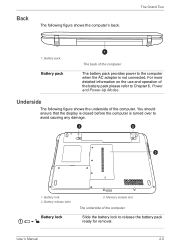
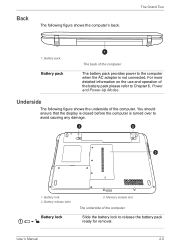
...2. Battery pack
Battery pack
1
The back of the computer
Slide the battery lock to release the battery pack ready for removal. The Grand Tour
1. Underside
The following figure shows the computer's back. User's Manual
2-5
Back
The following figure shows the underside of the battery pack please refer to Chapter 6, Power and Power-Up Modes.
Battery release latch
Battery lock...
User Manual - Page 38
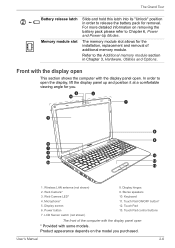
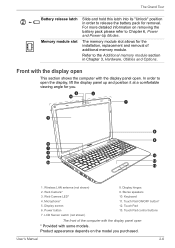
... Pad control buttons
The front of additional memory module. Product appearance depends on removing the battery pack please refer to open the display, lift the display panel up and position it...* 12.
Power button 7.
Display screen 6. The memory module slot allows for removal. In order to Chapter 6, Power and Power-Up Modes. Web Camera* 3. The Grand Tour
Battery release latch ...
User Manual - Page 46
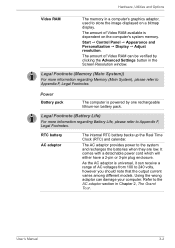
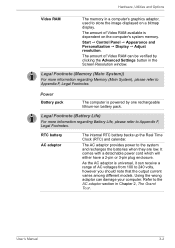
... Footnotes.
Using the wrong adaptor can be verified by one rechargeable lithium-ion battery pack. Hardware, Utilities and Options
Video RAM
The memory in Chapter 2, The Grand...power to 240 volts, however you should note that the output current varies among different models. Power
Battery pack
The computer is powered by clicking the Advanced Settings button in the Screen Resolution window...
User Manual - Page 62


...Chapter 6, Power and Power-Up Modes, if required).
5. Slot B
User's Manual
3. Slide your fingernail or a thin object under the cover and lift it down and remove the battery pack (refer... with that this screw is attached to the cover in order to Replacing the battery pack section in place - Screws
Removing the memory module cover
7. Turn the computer upside down until the latches on either...
User Manual - Page 64
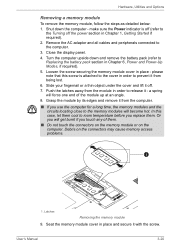
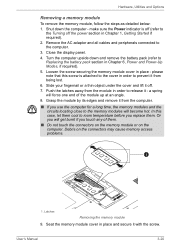
... to the memory modules will become hot. Grasp the module by its edges and remove it off the power section in order to Replacing the battery pack section in place - Loosen the screw securing the memory module cover in Chapter 6, Power and Power-Up Modes, if required). 5. In this screw is off (refer to
the Turning...
User Manual - Page 70
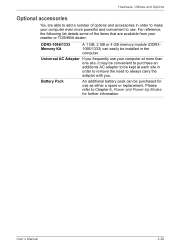
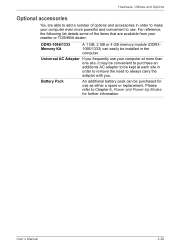
... reseller or TOSHIBA dealer:
DDR3-1066/1333 Memory Kit
A 1 GB, 2 GB or 4 GB memory module (DDR31066/1333) can be purchased for further information. Battery Pack
An additional battery pack can easily be installed in order to remove the need to use as either a spare or replacement.
Please refer to Chapter 6, Power and Power-Up Modes for use .
User Manual - Page 116
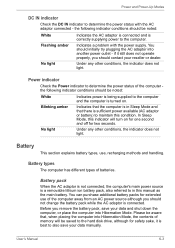
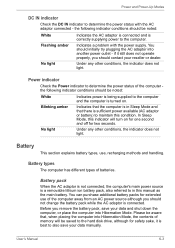
... for extended use , recharging methods and handling. Before you remove the battery pack, save your data manually. User's Manual
6-3 Battery
This section explains battery types, use of batteries. Power and Power-Up Modes
DC IN indicator
Check the DC IN indicator to determine the power status with the power supply.
Please be noted:
White
Indicates the AC adaptor is connected...
User Manual - Page 118
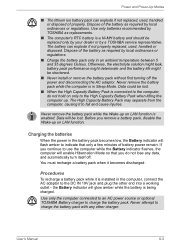
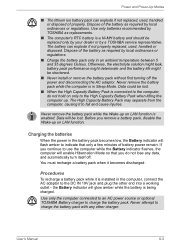
... regulations.
■ Charge the battery pack only in Sleep Mode.
Procedures
To recharge a battery pack while it is a Ni-MH battery and should be shortened.
■ Never install or remove the battery pack without first turning off . The High Capacity Battery Pack may separate from the computer, causing it becomes discharged. Charging the batteries
When the power in the computer, connect...
User Manual - Page 121
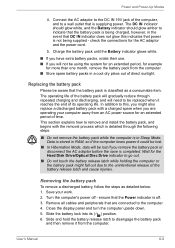
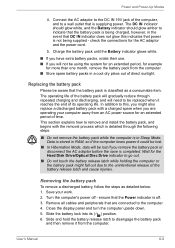
... operating your work. 2. The DC IN indicator should glow white, and the Battery indicator should glow amber to remove and install the battery pack, and begins with a charged spare when you remove the battery pack or disconnect the AC adaptor before the save is supplying power. In addition to the unintentional release of time. Wait for the Hard Disk...
User Manual - Page 135
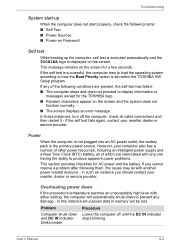
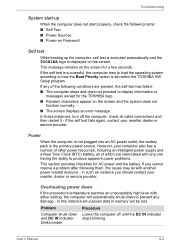
...power resources, including an intelligent power supply and a Real Time Clock (RTC) battery, all of the following items: ■ Self Test ■ Power Sources ■ Power... User's Manual
8-4 Power
When the computer is not plugged into an AC power outlet, the battery pack is set within the... to load the operating system according to how the Boot Priority option is the primary power source....
User Manual - Page 176
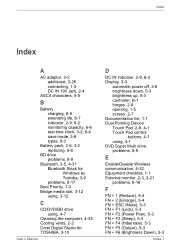
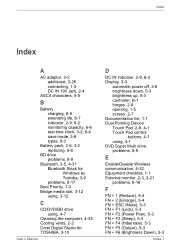
... types, 6-3
Battery pack, 2-5, 3-2 replacing, 6-8
BD drive problems, 8-9
Bluetooth, 3-5, 4-31 Bluetooth Stack for Windows by Toshiba, 3-9 problems, 8-17
Boot Priority, 7-3 Bridge media slot, 3-12
using, 3-12
C
CD/DVD/BD drive using, 4-7
Cleaning the computer, 4-35 Cooling vents, 2-2 Corel Digital Studio for TOSHIBA, 3-10
User's Manual
D
DC IN indicator, 2-9, 6-3 Display, 3-3
automatic power off...
User Manual - Page 26


... to make sure you have all the following items: ■ Satellite L750/L755/L750D/L755D/Satellite Pro L750/L750D Series
Portable Personal Computer ■ AC adaptor and power cord (2-pin plug or 3-pin plug) ■ Battery pack (installed in the computer)
Documentation
■ Satellite L750/L755/L750D/L755D/Satellite Pro L750/L750D Series User Information Guide
■ Instruction Manual...
User Manual - Page 34
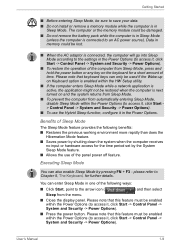
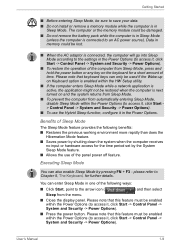
...Restores the previous working environment more rapidly than does the
Hibernation Mode feature. ■ Saves power by shutting down the system when the computer receives
no input or hardware access for the...■ Close the display panel. Data in memory could be damaged.
■ Do not remove the battery pack while the computer is in Sleep Mode (unless the computer is next turned on and the ...
User Manual - Page 46
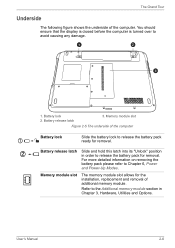
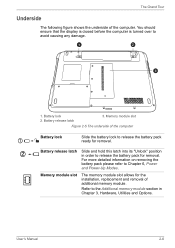
... the computer is turned over to release the battery pack ready for removal. Battery lock 2. Memory module slot
Figure 2-5 The underside of the computer
Battery lock
Slide the battery lock to avoid causing any damage.
1
2
3
1. Refer to Chapter 6, Power and Power-Up Modes.
For more detailed information on removing the battery pack please refer to the Additional memory module section...
User Manual - Page 55
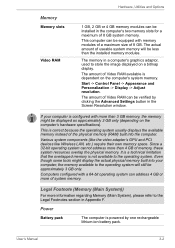
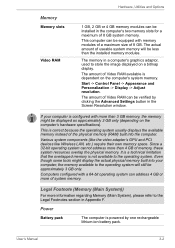
...GB or more than 4 GB of 8 GB system memory. Power
Battery pack
The computer is not available to store the image displayed on ...computer. It is a technical limitation that the overlapped memory is powered by clicking the Advanced Settings button in Appendix F. This computer...will still be verified by one rechargeable lithium-ion battery pack.
Legal Footnote (Memory (Main System))
For more...
User Manual - Page 74
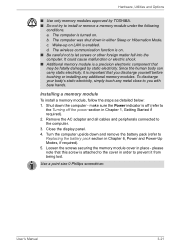
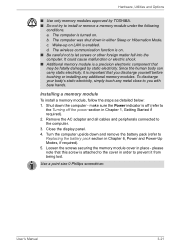
b. The computer was shut down and remove the battery pack (refer to Replacing the battery pack section in Chapter 6, Power and Power-Up Modes, if required). 5. Wake-up on... Shut down the computer -
Loosen the screws securing the memory module cover in order to install or remove a memory module under the following
conditions. User's Manual
3-21 Hardware, Utilities and Options
■ ...
User Manual - Page 76
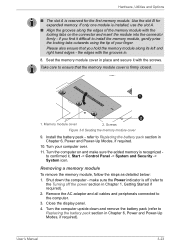
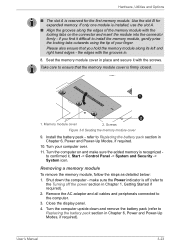
...the module into the connector firmly - Shut down and remove the battery pack (refer to install the memory module, gently prise ...Remove the AC adaptor and all cables and peripherals connected to Replacing the battery pack section in Chapter 1, Getting Started if required).
2.
If only one module is off (refer to ensure that you find it with the locking tabs on and make sure the Power...
User Manual - Page 77
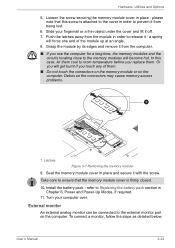
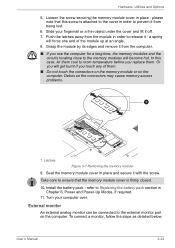
...port on the connectors may cause memory access problems.
1
1. Install the battery pack - Grasp the module by its edges and remove it from the computer.
■ If you use the computer for a ...force one end of them . Loosen the screw securing the memory module cover in Chapter 6, Power and Power-Up Modes, if required.
11. External monitor
An external analog monitor can be connected to...
User Manual - Page 131
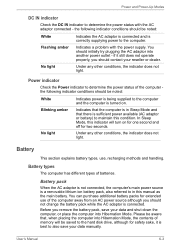
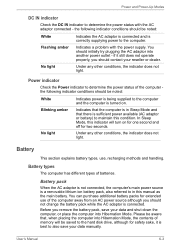
... operate properly, you remove the battery pack, save your data and shut down the computer, or place the computer into another power outlet - Under any other conditions, the indicator does not light. User's Manual
6-3 the following indicator conditions should not change the battery pack while the AC adaptor is correctly supplying power to the computer. Power indicator
Check the...
Similar Questions
Toshiba Satellite M505-s4940 Wont Load Windows
(Posted by dpleapradee 9 years ago)
Laptop Satellite L755 S5217 Can't Load Windows 7
(Posted by Allelregm 9 years ago)
My Toshiba Satellite C850 Wont Load The Internet But Is Connected To The Wifi
(Posted by mikeshau 9 years ago)
Toshiba Satellite L755 Wont Connect To Wireless
(Posted by rdgsnor 10 years ago)

