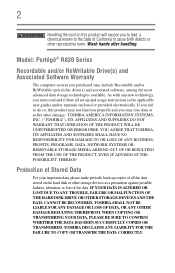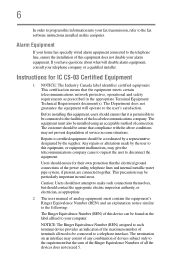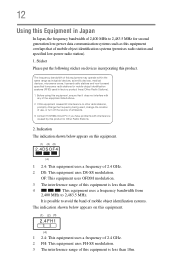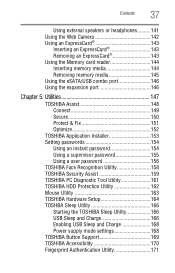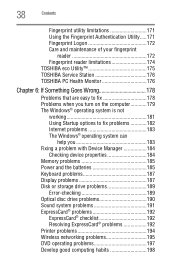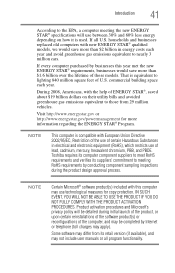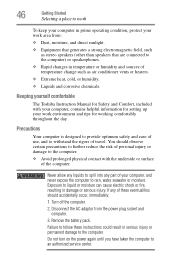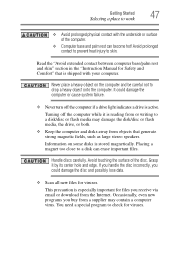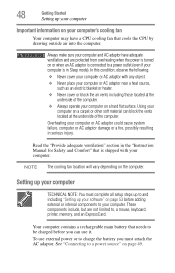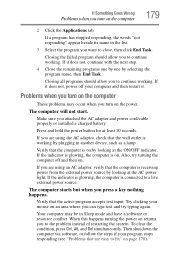Toshiba Portege R835-P56X Support Question
Find answers below for this question about Toshiba Portege R835-P56X.Need a Toshiba Portege R835-P56X manual? We have 2 online manuals for this item!
Question posted by elcontadordehistoriascarlosh on May 11th, 2020
Manual Del Teclado Del Pc Portege R835 P56x
manual del teclado portege R835 P56x
Current Answers
Answer #1: Posted by Troubleshooter101 on May 12th, 2020 5:45 AM
You can download the manual from the link below:-
https://www.manualslib.com/manual/203424/Toshiba-R830-S8310.html#product-R835-P56X
Thanks
Please respond to my effort to provide you with the best possible solution by using the "Acceptable Solution" and/or the "Helpful" buttons when the answer has proven to be helpful. Please feel free to submit further info for your question, if a solution was not provided. I appreciate the opportunity to serve you!
Troublshooter101
Related Toshiba Portege R835-P56X Manual Pages
Similar Questions
Cual Es La Contraseña Del Bios De Tecra M5
mi laptop esta en pantalla negra y me pide contraseña para ingresar y no le he puesto contrase&...
mi laptop esta en pantalla negra y me pide contraseña para ingresar y no le he puesto contrase&...
(Posted by vicki23331 1 year ago)
Hdd Recovery Factory Toshiba Portege R835 - P70
my hddrecovery for factory settings are damaged, and I try to restor it but i cant. please guide me ...
my hddrecovery for factory settings are damaged, and I try to restor it but i cant. please guide me ...
(Posted by tmra09 9 years ago)
Where Is The Toshiba Portege R835 Volume Control
(Posted by AmyHo 9 years ago)
I Need Toshiba Satellite C-55-a5309 Manual So That I Use Complet My Computer Sar
i need toshiba manual of toshiba satellite c-55-a5309 so that i use my pc in full comnd THANK YOU
i need toshiba manual of toshiba satellite c-55-a5309 so that i use my pc in full comnd THANK YOU
(Posted by sarwardk 10 years ago)