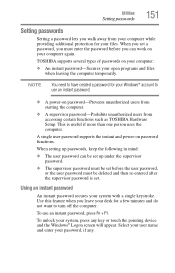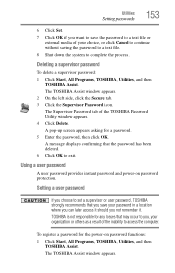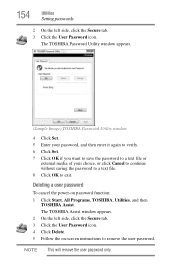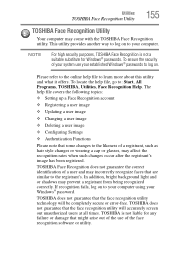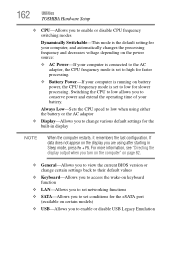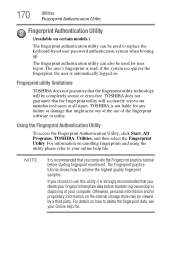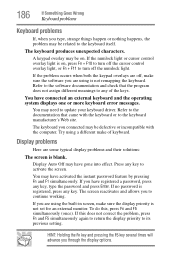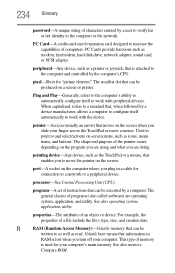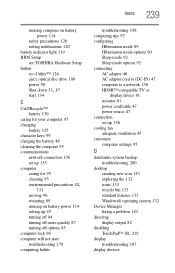Toshiba Portege R700-S1312 Support Question
Find answers below for this question about Toshiba Portege R700-S1312.Need a Toshiba Portege R700-S1312 manual? We have 1 online manual for this item!
Question posted by ajakjok on March 24th, 2015
I Forgot My Bios Password
Current Answers
Answer #1: Posted by TommyKervz on March 24th, 2015 2:06 PM
If the instructions above does not remove the bios password please click here to contact Toshiba for assistance.
Do not disassemble the laptop if its still under warranty
Related Toshiba Portege R700-S1312 Manual Pages
Similar Questions
Is there anyway to reset this dont care about data loss
i forgot the bios password after moving from our old home to new home. Please help. Thank you
I disassembled my laptop and all the motherboard but could not see CMOS battery
I forgot my password to unlock my laptop what do i do now?