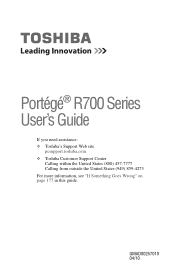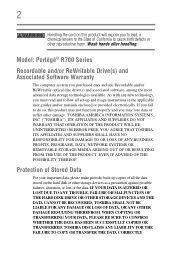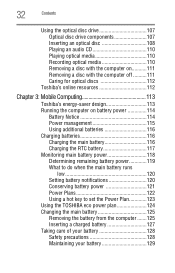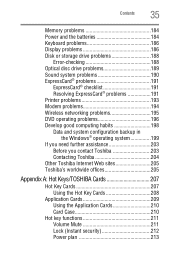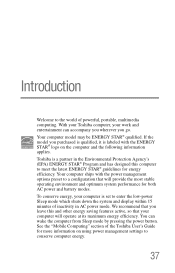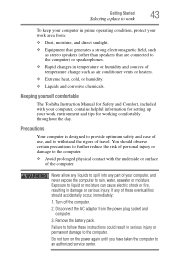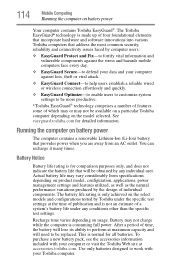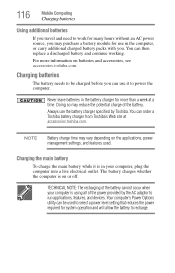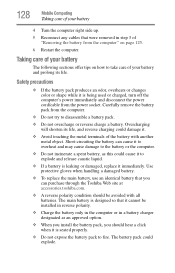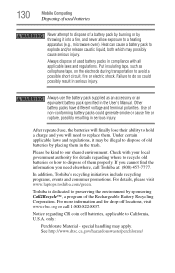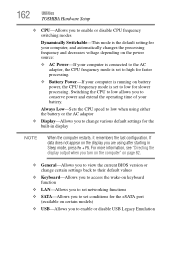Toshiba Portege R700-S1312 Support Question
Find answers below for this question about Toshiba Portege R700-S1312.Need a Toshiba Portege R700-S1312 manual? We have 1 online manual for this item!
Question posted by ajakjok on April 9th, 2015
Where Is The Cmos Battery In Toshiba Portege R700-s1312 ?
I disassembled my laptop and all the motherboard but could not see CMOS battery
Current Answers
Answer #1: Posted by TechSupport101 on April 9th, 2015 11:55 AM
The Maintenance Manual here https://www.elvikom.pl/pobierz/p/2691 should be able to point it out with precision. You will have to SignUp for an account there though.
Related Toshiba Portege R700-S1312 Manual Pages
Similar Questions
Toshiba Lap Model Portege R700 No Battery Charge
Hi "khanjee"many thanks to youi have read your reply.in summary my lap runs when use the DC_adabter(...
Hi "khanjee"many thanks to youi have read your reply.in summary my lap runs when use the DC_adabter(...
(Posted by bacebaisc 1 year ago)
Toshiba Laptop Portege R700. Loose Charging Voltage To Charge The Battery
Hi thereI have a laptop Toshiba portege R700 .the problem with my lap is in the charging circuit in ...
Hi thereI have a laptop Toshiba portege R700 .the problem with my lap is in the charging circuit in ...
(Posted by bacebaisc 1 year ago)
What Type Of Cmos Battery Is Used In This Laptop? Is It This Rechargeable.
My Toshiba Satellite A305-S6916 RTC CMOS battery needs replacement. I would like to know what is the...
My Toshiba Satellite A305-S6916 RTC CMOS battery needs replacement. I would like to know what is the...
(Posted by mariobario 2 years ago)
Laptop Motherboard Replacement To Buy.
(Posted by ansgran 11 years ago)
Replace Cmos Battery
How to replace cmos battery on Tecra R850 ?? Or where is it?
How to replace cmos battery on Tecra R850 ?? Or where is it?
(Posted by mike23181 11 years ago)