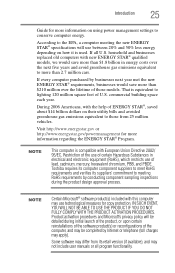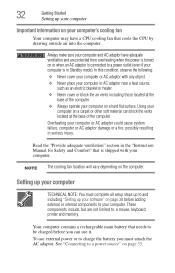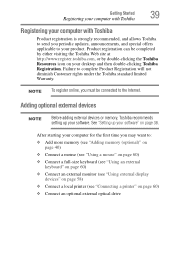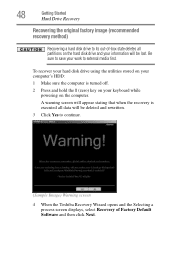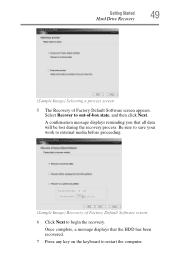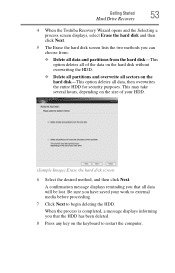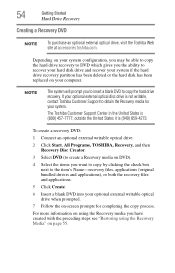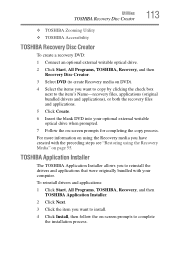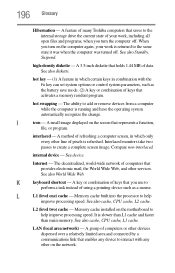Toshiba PLL20U-00R01D Support Question
Find answers below for this question about Toshiba PLL20U-00R01D - NB205 N313/P - Atom 1.66 GHz.Need a Toshiba PLL20U-00R01D manual? We have 1 online manual for this item!
Question posted by kisabel04 on May 15th, 2011
Where Can I Find The Complete Top Portion Of The Laptop (screen And Hinges)
The person who posted this question about this Toshiba product did not include a detailed explanation. Please use the "Request More Information" button to the right if more details would help you to answer this question.
Current Answers
Related Toshiba PLL20U-00R01D Manual Pages
Similar Questions
How To Download Toshiba M4 Touch Screen Drivers
(Posted by ViranjaDayawansha 9 years ago)
How To Download Windows 8 To A Toshiba Laptop
I'd like to know how to download windows 8 to my toshiba laptop laptop. I have a disc but dont know ...
I'd like to know how to download windows 8 to my toshiba laptop laptop. I have a disc but dont know ...
(Posted by Preudhommebaker 9 years ago)
What Can Be The Problem That Could Be Causing My Toshiba Pc's Screen To Turn Blu
Screen white surfaces are turning blue just from nowhere but turn to normal whenever I scan with a n...
Screen white surfaces are turning blue just from nowhere but turn to normal whenever I scan with a n...
(Posted by alvinshiompa 10 years ago)
Laptop Power Light Indicator Remains On After Machine Is Turned Off.
Is it normal when the power light indicator remains lit after the machine has been shut down and AC...
Is it normal when the power light indicator remains lit after the machine has been shut down and AC...
(Posted by TessaY2011 11 years ago)
New Harddrive,laptop Running Slow
ive had a new hard drive on my c660 toshiba laptop. and now i get a lag on loading some thing, and i...
ive had a new hard drive on my c660 toshiba laptop. and now i get a lag on loading some thing, and i...
(Posted by shazbaz44 11 years ago)