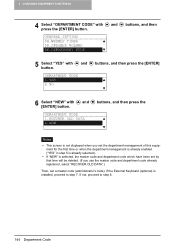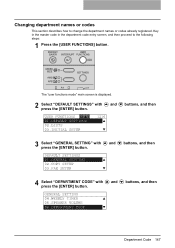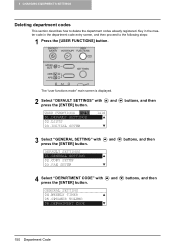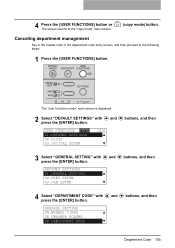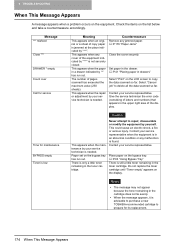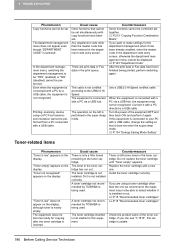Toshiba ESTUDIO182 Support Question
Find answers below for this question about Toshiba ESTUDIO182.Need a Toshiba ESTUDIO182 manual? We have 1 online manual for this item!
Question posted by Sibonelo on June 16th, 2014
Find Me Crop Codes And Error Code For Estudio 182
Current Answers
Answer #1: Posted by BusterDoogen on June 19th, 2014 2:24 PM
I hope this is helpful to you!
Please respond to my effort to provide you with the best possible solution by using the "Acceptable Solution" and/or the "Helpful" buttons when the answer has proven to be helpful. Please feel free to submit further info for your question, if a solution was not provided. I appreciate the opportunity to serve you!
Related Toshiba ESTUDIO182 Manual Pages
Similar Questions
I have a estudio 556 copier with a c471 service code, with a red wrench which says, call for service...