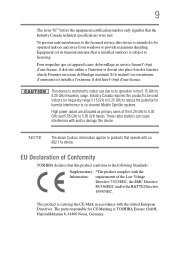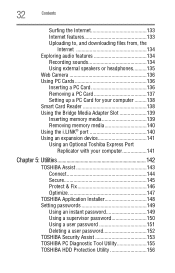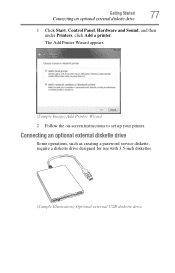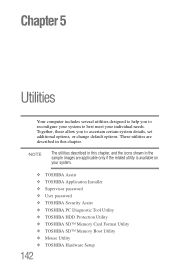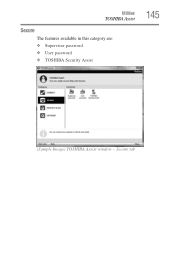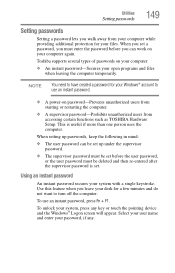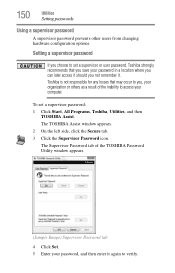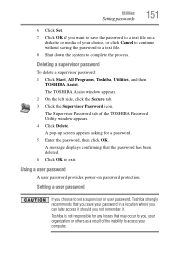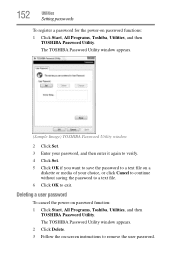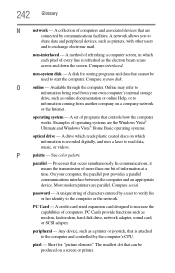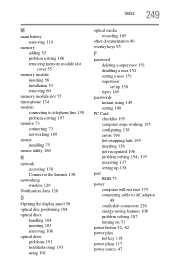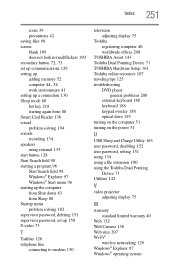Toshiba A10 S129 Support Question
Find answers below for this question about Toshiba A10 S129 - Satellite - Celeron 2.4 GHz.Need a Toshiba A10 S129 manual? We have 1 online manual for this item!
Question posted by queen1delia on August 13th, 2011
How To Reset My Password?
where do i locate the other battery to reset my password?
Current Answers
Related Toshiba A10 S129 Manual Pages
Similar Questions
Does A Satellite C55t B5230 15' Toshiba Laptop Have A Built In Microphone?
Built in Microphone
Built in Microphone
(Posted by bibbysaciverson 9 years ago)
How To Disable Touchpad On Toshiba Satellite L355d-s7901 Psle8u-02p01d Laptop
(Posted by abaprboghbo 9 years ago)
How To Reprogram A Toshiba Satellite C875d-s7331 Windows 8 Laptop
it says no bootabe device
it says no bootabe device
(Posted by jennymillspaugh 10 years ago)
Laptop Does Not Power Up With Battery Or Power Cord
laptop does not power up with battery or power cord
laptop does not power up with battery or power cord
(Posted by byearwood193 11 years ago)
Como Resetar Senha Inicial - What Reset Password Start?
Como resetar senha inicial - what reset password start? toshiba satellite 2545cds
Como resetar senha inicial - what reset password start? toshiba satellite 2545cds
(Posted by edilton 14 years ago)