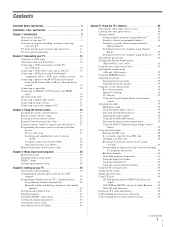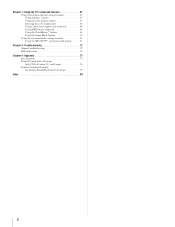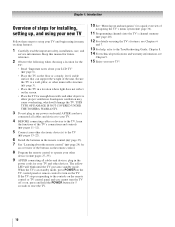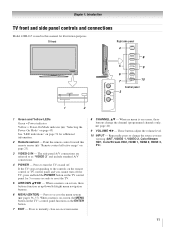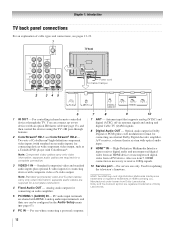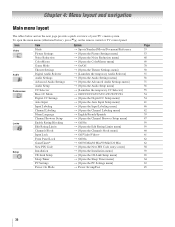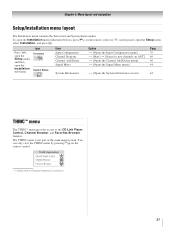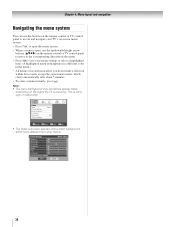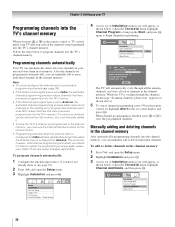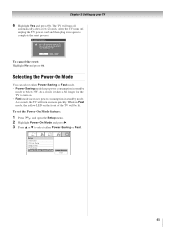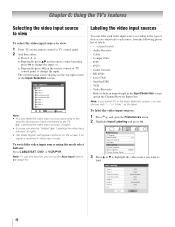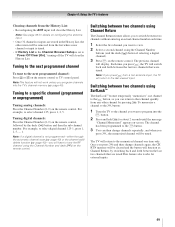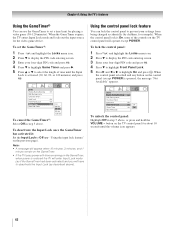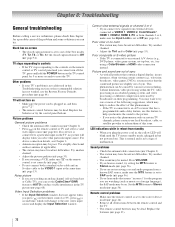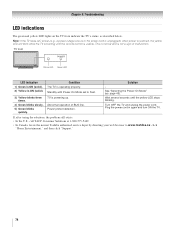Toshiba 52HL167 Support Question
Find answers below for this question about Toshiba 52HL167 - 52" LCD TV.Need a Toshiba 52HL167 manual? We have 3 online manuals for this item!
Question posted by fantomjba on June 30th, 2011
I Plug In The Tv And Get A Flashing Yellow Light And It Never Goes Green
The person who posted this question about this Toshiba product did not include a detailed explanation. Please use the "Request More Information" button to the right if more details would help you to answer this question.
Current Answers
Related Toshiba 52HL167 Manual Pages
Similar Questions
Where Can I Get The Firmware Flash For My 52hl167 Tv
where can i get the firmware flash for my 52hl167 tv
where can i get the firmware flash for my 52hl167 tv
(Posted by mrglenncherry 7 years ago)
Tv Does Not Power Up Yellow Light Blinks Every 2 Seconds
(Posted by Anonymous-146395 9 years ago)
Toshiba 42hl167 Blinking Yellow Light Then Solid Green With No Picture Or Sound.
I have a green light on the signe board as well and have read it could be the power supply, but if t...
I have a green light on the signe board as well and have read it could be the power supply, but if t...
(Posted by mrcliffy 9 years ago)
My Toshiba 42xv540u Won't Power On And The Yellow Light Blinks 3 Times?
My 42XV540U won't power on at all. The yellow light just blinks 3 times and continues. I have unplug...
My 42XV540U won't power on at all. The yellow light just blinks 3 times and continues. I have unplug...
(Posted by darlaj5 11 years ago)
Pedestal Base
I would like to find out the part number for a Toshiba Regza 52HL167 TV.
I would like to find out the part number for a Toshiba Regza 52HL167 TV.
(Posted by willmartin1 12 years ago)