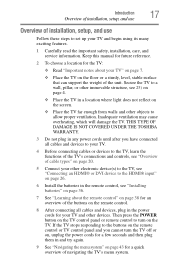Toshiba 50M2U Support Question
Find answers below for this question about Toshiba 50M2U.Need a Toshiba 50M2U manual? We have 1 online manual for this item!
Question posted by tjtg on December 23rd, 2012
My Tv Is On 1080i How Do I Get Reid Of The Pixsl On The Screen
The person who posted this question about this Toshiba product did not include a detailed explanation. Please use the "Request More Information" button to the right if more details would help you to answer this question.
Current Answers
Related Toshiba 50M2U Manual Pages
Similar Questions
How Do You Put A Tv Stand On A Tabletop For This Model Tv?
(Posted by upnorths39 3 years ago)
Wifi Hook Up
I have a 50 inch Toshiba flat screen led series 50M2U. How can I make this tv wifi capable?
I have a 50 inch Toshiba flat screen led series 50M2U. How can I make this tv wifi capable?
(Posted by bossy 11 years ago)
How To Hook Up Dvd Player To Led Hdmi Tv
a 50 inch LED toshiba tv model # 50m2u I am trying to hook up a dvd player with red white yellow cab...
a 50 inch LED toshiba tv model # 50m2u I am trying to hook up a dvd player with red white yellow cab...
(Posted by brendastarr63 11 years ago)
Blank Screen Toshiba 22av600u Flat Panel Hdtv
when i turn tv on it flickers then goes blank thank you
when i turn tv on it flickers then goes blank thank you
(Posted by dale74 12 years ago)