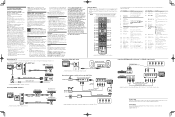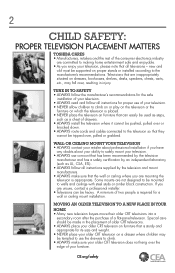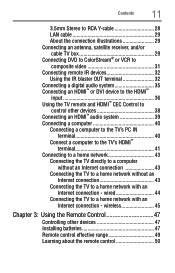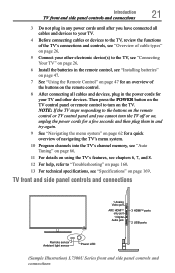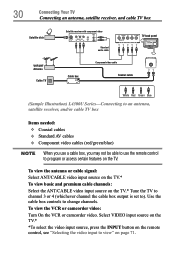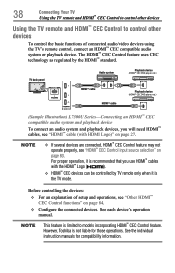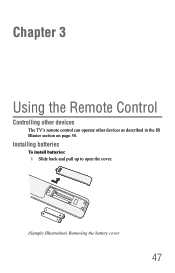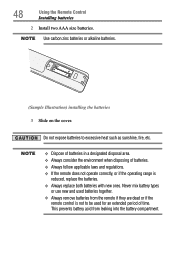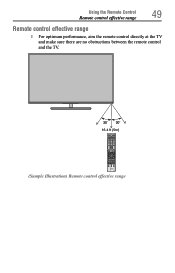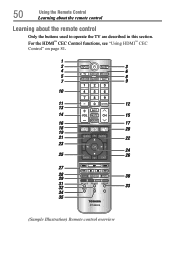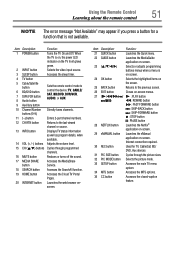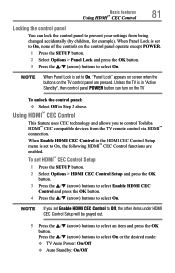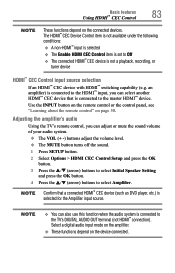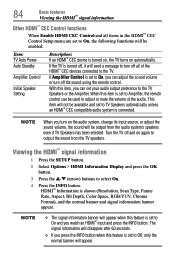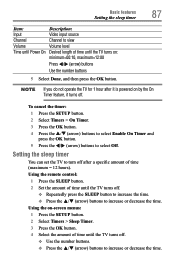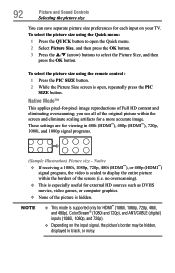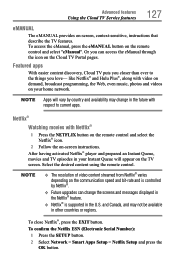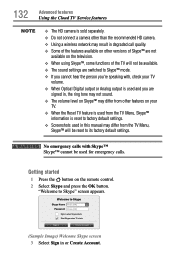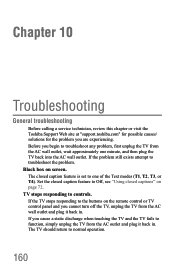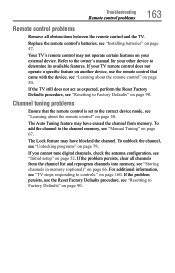Toshiba 39L4300U Support Question
Find answers below for this question about Toshiba 39L4300U.Need a Toshiba 39L4300U manual? We have 2 online manuals for this item!
Question posted by wftins on April 22nd, 2013
How To Use All The Functions Of The Remote Control
The person who posted this question about this Toshiba product did not include a detailed explanation. Please use the "Request More Information" button to the right if more details would help you to answer this question.
Current Answers
Related Toshiba 39L4300U Manual Pages
Similar Questions
[email protected] Hi My Names Jamie I Have The Toshiba 39l4300u Model Tv
sorry about the questions title..But I have an Retail Lock issue with my TV I've tried the codes 123...
sorry about the questions title..But I have an Retail Lock issue with my TV I've tried the codes 123...
(Posted by Gracejamie 5 years ago)
Remote Control Connectivity Issue
I have to turn on the power from the TV itself. When i need to use the remote to shift to another sc...
I have to turn on the power from the TV itself. When i need to use the remote to shift to another sc...
(Posted by arnoldconcepcion 8 years ago)
Toshiba L4300u Manual
We recently upgraded our wireless box for more data so we could watch Netflix. We are having trouble...
We recently upgraded our wireless box for more data so we could watch Netflix. We are having trouble...
(Posted by johnnamana 10 years ago)
Is The 39l4300uc The Same As 39l4300u Tv?
(Posted by rebeccareallyreads 10 years ago)
How Do I Configure My Toshiba To Use One Remote For All Functions On Direct Tv R
How do I configure my Toshiba to use one remote for all functions on my Direct TV remote without hav...
How do I configure my Toshiba to use one remote for all functions on my Direct TV remote without hav...
(Posted by jmcmill2 12 years ago)