Toshiba 32C120U Support Question
Find answers below for this question about Toshiba 32C120U.Need a Toshiba 32C120U manual? We have 2 online manuals for this item!
Question posted by zafentabou on October 8th, 2012
What Is The Code For Toshiba 32c12ou
What is the code for this TV to program the optimum remote control
Current Answers
There are currently no answers that have been posted for this question.
Be the first to post an answer! Remember that you can earn up to 1,100 points for every answer you submit. The better the quality of your answer, the better chance it has to be accepted.
Be the first to post an answer! Remember that you can earn up to 1,100 points for every answer you submit. The better the quality of your answer, the better chance it has to be accepted.
Related Toshiba 32C120U Manual Pages
Brochure - Page 2


...'s in the box • Remote Control (CT-90325) • Batteries (AA x 2) • Easy Setup Guide • Quick Start Guide
UPC Code: 022265053607 Country of HDMI® w/ CEC requires an HDMI® w/ CEC compatible display/peripheral device. and/or Toshiba Corporation. All other trademarks are registered trademarks or trademarks of the television. Without Stand • Dimensions...
User Guide - Page 12


... code 80 Forgotten PIN code 81 Changing or deleting your PIN code 81
Using parental controls (for USA region 82 Blocking TV programs and movies by rating (V-Chip 82 Downloading an additional rating system .........83 Displaying ratings 86 Unlocking programs temporarily 86
Using the input lock feature 87 Locking channels 87
Using the GameTimer 88 Using the panel...
User Guide - Page 17


...For help, refer to allow proper ventilation. Then press the Power button on the TV control panel or remote control to turn the TV off or on, unplug the power cords for a few seconds and then plug ..., and use
❖ Place the TV in the power cords for your other objects to "Troubleshooting" on the TV. THIS TYPE OF DAMAGE IS NOT COVERED UNDER THE TOSHIBA WARRANTY.
3 Do not plug in ...
User Guide - Page 18


... backlighting levels.
4 POWER-Turns the TV On and Off. 18
Introduction
TV front and side panel controls and connections
TV front and side panel controls and connections
Left side panel
4
5 9
6
7
8
10
TV front
TV top
11
1 23
(Sample Illustration) Front and side panel controls and connections
1 Remote sensor (embedded)-Point the remote control toward this button also functions as...
User Guide - Page 24


...controls to ). To view the antenna or cable signal: Select ANT/CABLE video input source on the TV. 24
Connecting Your TV
Connecting a VCR, antenna, cable TV, or camcorder
Connecting a VCR, antenna, cable TV, or camcorder
Camcorder
AUDIO OUT
L
R
VIDEO
TV back panel
From cable TV From cable TV...able to use the remote control to program or access certain features on the TV.*
To view basic ...
User Guide - Page 26
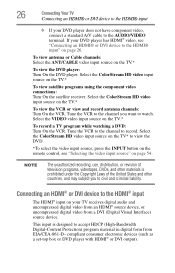
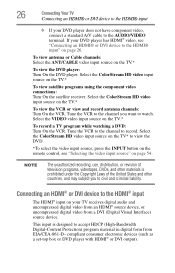
...the ColorStream HD video input source on the TV* to civil and criminal liability. This input is prohibited under the Copyright Laws of television programs, videotapes, DVDs, and other countries, and... INPUT button on the remote control, see "Connecting an HDMI® or DVI device to the HDMI® input
The HDMI® input on the TV.*
To view satellite programs using the component video ...
User Guide - Page 29


...controlling the device(s):
❖ After completing the above connections, configure the REGZA-LINK® Setup menu with the HDMI® Logo (
). For an explanation of cable types" on page 21).
TV back panel... Your TV
29
REGZA-LINK® connection
REGZA-LINK® connection
You can control the basic functions of connected audio/video devices using the TV's remote control if you...
User Guide - Page 30


... audio device. 2 Press the MENU button on the remote control and open the
Sound menu.
Connecting a digital audio system
The TV's DIGITAL AUDIO OUT terminal outputs a Dolby® Digital or 2-channel down-mixed PCM (pulse-code modulation) signal for use with optical audio input. However, Toshiba is limited to the individual instruction manuals for
compatibility...
User Guide - Page 39
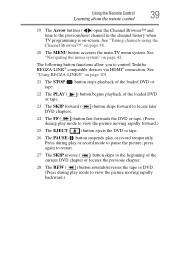
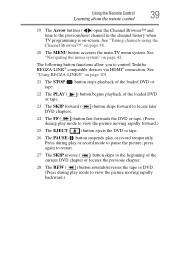
Using the Remote Control
39
Learning about the remote control
19 The Arrow buttons ( ) open the Channel Browser™ and tune to the previous/next channel in the channel history when TV programming is on page 42
The following button functions allow you to control Toshiba REGZA-LINK® compatible devices via HDMI® connection. See
"Using REGZA-LINK...
User Guide - Page 40


To open the Installation menus (illustrated below and on the remote control or TV control panel.
Chapter 4
Menu Layout and Navigation
Main menu layout
The tables below ), press MENU on the next pages provide a quick overview of your TV's menu system. Icon Picture
Sound
Item Mode Picture Settings Noise Reduction Game Mode Theater Settings Digital Audio Selector...
User Guide - Page 42
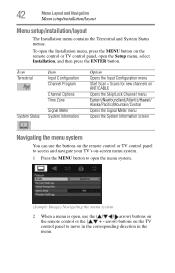
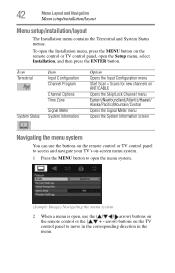
...
2 When a menu is open, use the buttons on the remote control or TV control panel to access and navigate your TV's on-screen menu system.
1 Press the MENU button to move in the corresponding direction in the menu.
Icon Terrestrial
System Status
Item Input Configuration Channel Program
Channel Options Time Zone
Signal Meter System Information
Option Opens...
User Guide - Page 46


... all active channels in your area and store them in the TV's memory. Storing channels in memory (optional)
To make sure your TV stops only on the channels you want when you press the CH ( / arrow) buttons on the remote control or the control panel, store those channels in its memory.
Input Configuration selection
4 Highlight ANT...
User Guide - Page 54
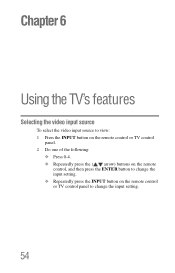
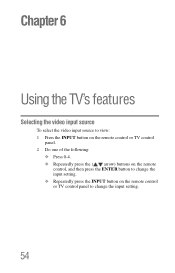
... video input source
To select the video input source to view: 1 Press the INPUT button on the remote control or TV control
panel. 2 Do one of the following:
❖ Press 0-4. ❖ Repeatedly press the ( / arrow) buttons on the remote
control, and then press the ENTER button to change the input setting. ❖ Repeatedly press the INPUT button...
User Guide - Page 55
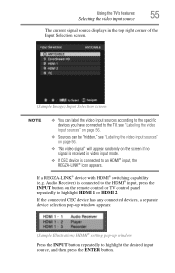
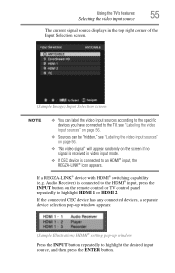
...; You can label the video input sources according to the specific devices you have connected to the TV, see "Labeling the video input sources" on page 56.
❖ Sources can be "hidden,"...CEC device is connected to the HDMI® input, press the INPUT button on the remote control or TV control panel repeatedly to highlight HDMI 1 or HDMI 2. Audio Receiver) is connected to highlight the desired...
User Guide - Page 62
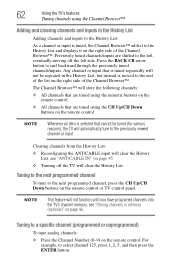
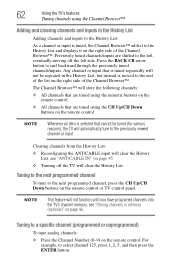
... History List and displays it on the right side of the Channel Browser™.
Tuning to a specific channel (programmed or unprogrammed)
To tune analog channels:
❖ Press the Channel Number (0-9) on the remote control or TV control panel. Press the BACK CB arrow button to select channel 125, press 1, 2, 5, and then press the ENTER button. The...
User Guide - Page 89
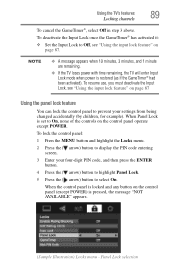
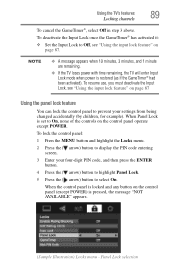
... feature
You can lock the control panel to select On.
Using the TV's features
89
Locking channels
To cancel the GameTimer®, select Off in step 3 above. To lock the control panel:
1 Press the MENU button and highlight the Locks menu.
2 Press the ( arrow) button to display the PIN code entering screen.
3 Enter your four-digit...
User Guide - Page 112


... the remote control or TV control panel and you begin to reset the TV. If the problem still exists attempt to controls. Set the closed caption feature to Off, see "Using closed caption feature is set to normal operation.
112 TV stops responding to troubleshoot the problem.
Before you cannot turn off using this chapter or visit the Toshiba...
User Guide - Page 116
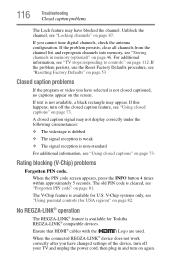
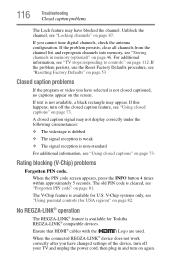
...closed captioned, no captions appear on page 46. V-Chip systems only, see "TV stops responding to controls." When the connected REGZA-LINK® device does not work correctly after you ... program or video you have selected is available for Toshiba REGZA-LINK® compatible devices. If this happens, turn on page 87. Rating blocking (V-Chip) problems
Forgotten PIN code. When the PIN code ...
User Guide - Page 123
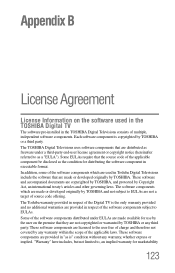
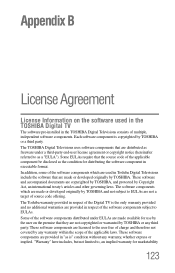
... respect of the Digital TV is copyrighted by Copyright Act, an international treaty's articles and other governing laws. "Warranty" here includes, but not limited to, an implied warranty for use by the user on the software used in Toshiba Digital Televisions include the software that the source code of source code offering. Each software component...
User Guide - Page 130
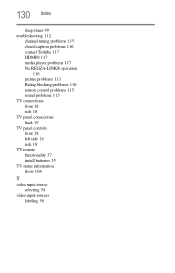
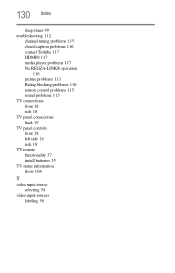
... 116 contact Toshiba 117 HDMI® 117 media player problems 117 No REGZA-LINK® operation
116 picture problems 113 Rating blocking problems 116 remote control problems 115 sound problems 115 TV connections front 18 side 18 TV panel connections back 19 TV panel controls front 18 left side 18 side 18 TV remote functionality 37 install batteries 35 TV status information...
Similar Questions
Sky Remote Control Code For Toshiba 32bv702b
(Posted by Phillipsgraham15 8 years ago)
32c120u Tashiba Tv What Channel Do You Watch Dvd's On
(Posted by deanjsmmesk 10 years ago)

