Toshiba 32C120U Support Question
Find answers below for this question about Toshiba 32C120U.Need a Toshiba 32C120U manual? We have 2 online manuals for this item!
Question posted by pumbgreazy on November 23rd, 2013
What Channel Should My Ps3 Be On For A Toshiba 32c120u Tv
The person who posted this question about this Toshiba product did not include a detailed explanation. Please use the "Request More Information" button to the right if more details would help you to answer this question.
Current Answers
There are currently no answers that have been posted for this question.
Be the first to post an answer! Remember that you can earn up to 1,100 points for every answer you submit. The better the quality of your answer, the better chance it has to be accepted.
Be the first to post an answer! Remember that you can earn up to 1,100 points for every answer you submit. The better the quality of your answer, the better chance it has to be accepted.
Related Toshiba 32C120U Manual Pages
User Guide - Page 2


... operating your new LCD TV.
See "To Display your LCD TV using a Wall Bracket:"...laboratory (such as practical. This manual will help you decide to wall mount this
television, always use a mounting bracket that the cable ground shall be securely attached to the...-40 of your LCD TV, carefully read this television. The use the many exciting features of the U.S. WARNING
To prevent injury...
User Guide - Page 7


... pixel (dot of Toshiba America Information Systems, Inc. Trademark Information
• CHANNEL BROWSER, COLORSTREAM PRO... Compliance Statement (Part 15):
Toshiba 32C120U, 40E220U Television models comply with this TV. However, there is no...panel contained in a particular installation.
Copyright
This guide is encouraged to try to operate this equipment not expressly approved by Toshiba...
User Guide - Page 9


Contents
Chapter 1: Introduction 15
Features 16 Overview of installation, setup, and use 16 TV front and side panel controls and
connections 18 TV back panel connections 19
Chapter 2: Connecting Your TV 21
Overview of cable types 21 Coaxial (F-type) cable 21 Standard A/V cables (... RCA Y-cable 23 About the connection illustrations 23
Connecting a VCR, antenna, cable TV, or camcorder 24
9
User Guide - Page 17


... remote control or TV control panel and you have connected all cables and devices, plug in the power cords for your other objects to turn the TV off or on, unplug the power cords for a quick overview of navigating the TV's menu system.
10 Program channels into the TV's channel memory "Tuning channels using the Channel Browser™" on...
User Guide - Page 18


... as the ENTER button.
8 INPUT-Changes the source you cannot turn off the TV, press and hold the POWER button on the TV control panel for a few seconds to the buttons on -screen menus. If the TV stops responding to reset the TV.
5 CHANNEL -When no menu is displayed, this remote sensor.
2 Power On LED-Power...
User Guide - Page 19


...-Definition Multimedia Interface input
receives digital audio and uncompressed digital video from an HDMI® device or uncompressed digital video from a DVI device.
Introduction
19
TV back panel connections
11 USB port-Used to access JPEG or MP3 files, or to receive 1080p signals. 3 PC/HDMI 1 (Audio) IN-PC audio input terminal...
User Guide - Page 20


... input and shared composite video input, see "Connecting a DVD player with ColorStream® (component video), a VCR, and a satellite receiver" on page 25. 20
Introduction
TV back panel connections
5 Digital Audio Out-Optical audio output in Dolby® Digital or PCM (pulse-code modulation) format for a complete connection. NOTE
Component/Standard (composite) video...
User Guide - Page 24


...TV
Connecting a VCR, antenna, cable TV, or camcorder
Connecting a VCR, antenna, cable TV, or camcorder
Camcorder
AUDIO OUT
L
R
VIDEO
TV back panel
From cable TV From cable TV
or antenna
Cable box
Stereo VCR
IN CH 3 CH 4
OUT
VIDEO
AUDIO
L
R
IN CH 3 CH 4
OUT
L
R
IN from ANT
OUT to TV... access certain features on the TV.*
To view basic and premium cable channels: Turn OFF the VCR. ...
User Guide - Page 25


... liability. From satellite dish
TV back panel
From antenna
Stereo VCR
VIDEO
AUDIO
L
R
IN CH 3 CH 4
OUT
L
R
IN from ANT OUT to TV
Y
PB
PR
Satellite IN... connected simultaneously.
Connecting Your TV
25
Connecting a DVD player with ColorStream® (component
NOTE
The unauthorized recording, use, distribution, or revision of television programs, videotapes, DVDs, and...
User Guide - Page 27


... 50. Separate analog audio cables are not required.
Connecting Your TV
27
Connecting an HDMI® or DVI device to the TV's HDMI® terminal" on page 33. To connect an HDMI... HDMI® Logo (
).
❖ HDMI® cables transfer both video and audio. TV back panel
Playback device (Sample Illustration) Connecting an HDMI® device For detailed signal specifications, see "...
User Guide - Page 29


..."REGZA-LINK® input source selection" on page 101.
Connecting Your TV
29
REGZA-LINK® connection
REGZA-LINK® connection
You can control the basic functions of... (DVD player, etc.) control" on page 103.
❖ The connected devices must also be set.
TV back panel
Audio receiver
Playback device (REGZA-LINK® DVD player, etc.)
Playback device (REGZA-LINK® DVD ...
User Guide - Page 30


...that are connected. Connecting a digital audio system
The TV's DIGITAL AUDIO OUT terminal outputs a Dolby® Digital or 2-channel down-mixed PCM (pulse-code modulation) signal for
... incorporating Toshiba's REGZA-LINK®. However, Toshiba is limited to the individual instruction manuals for use with an external Dolby Digital decoder or other digital audio system
TV back panel
(Sample...
User Guide - Page 32


TV back panel
PC audio cable
Computer
PC audio output
Conversion adapter (if necessary) (Sample Illustration) Computer connections
To use a computer, set the monitor output resolution on the computer before connecting it to the PC IN terminal on page 21. Connecting a computer to the TV's PC IN terminal
When connecting a computer to the TV. For...
User Guide - Page 34
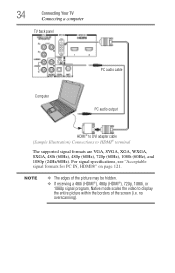
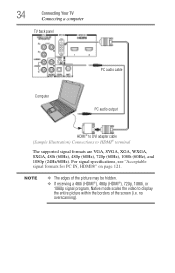
For signal specifications, see "Acceptable signal formats for PC IN, HDMI®" on page 121. no overscanning). 34
Connecting Your TV
Connecting a computer
TV back panel
PC audio cable
Computer
PC audio output
HDMI® to DVI adapter cable (Sample Illustration) Connections to display the entire picture within the borders of ...
User Guide - Page 40


...Layout and Navigation
Main menu layout
The tables below ), press MENU on the next pages provide a quick overview of your TV's menu system. Icon Picture
Sound
Item Mode Picture Settings Noise Reduction Game Mode Theater Settings Digital Audio Selector Audio Settings Audio ... the Audio Setup menu
40 To open the Installation menus (illustrated below and on the remote control or TV control panel.
User Guide - Page 42
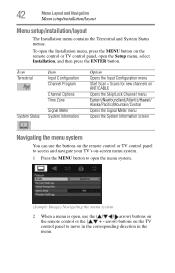
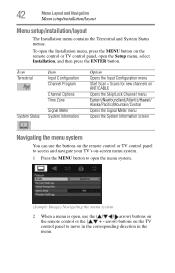
... ANT/CABLE
Opens the Skip/Lock Channel menu
Eastern/Newfoundland/Atlantic/Hawaii/ Alaska/Pacific/Mountain/Central
Opens the Signal Meter menu
Opens the System Information screen
Navigating the menu system
You can use the buttons on the remote control or TV control panel to access and navigate your TV's on the remote control or...
User Guide - Page 62
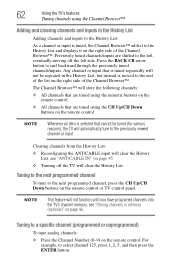
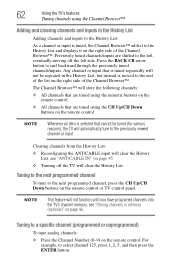
... in the History List, but instead is tuned repeatedly will automatically tune to the next programmed channel, press the CH Up/CH Down buttons on the remote control or TV control panel.
62
Using the TV's features
Tuning channels using the CH Up/CH Down buttons on the remote control. NOTE
Whenever an item is...
User Guide - Page 100
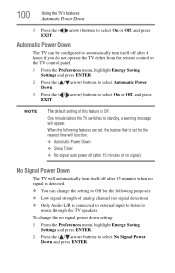
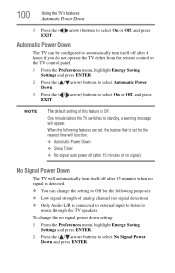
...; No signal auto power off after 4 hours if you do not operate the TV either from the remote control or the TV control panel.
1 From the Preferences menu, highlight Energy Saving Settings and press ENTER.
2...and press ENTER. NOTE
The default setting of analog channel (no signal)
No Signal Power Down
The TV will appear. Automatic Power Down
The TV can change the no signal power down setting:
...
User Guide - Page 112


..., T3, or T4). Set the closed captions" on -screen. If the TV stops responding to the buttons on the remote control or TV control panel and you cannot turn off using this chapter or visit the Toshiba technical support Web site at support.toshiba.com for possible causes/solutions for several seconds to Off, see...
User Guide - Page 123
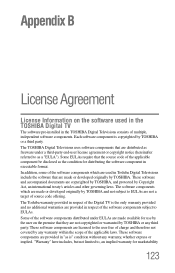
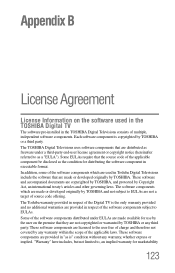
... software components are provided in respect of the software components subject to EULAs. The TOSHIBA Digital Televisions uses software components that are distributed as is copyrighted by TOSHIBA or a third party. The Toshiba warranty provided in respect of the Digital TV is the only warranty provided and no additional warranties are provided in "as freeware...
Similar Questions
What Do I Do To Get The Channels Etc On Tv Instead Of 'no Signal'
Some one has interferred with the remote and we have no TV
Some one has interferred with the remote and we have no TV
(Posted by junebarrett 11 years ago)
Blank Screen Toshiba 22av600u Flat Panel Hdtv
when i turn tv on it flickers then goes blank thank you
when i turn tv on it flickers then goes blank thank you
(Posted by dale74 12 years ago)

