Toshiba 32C120U Support Question
Find answers below for this question about Toshiba 32C120U.Need a Toshiba 32C120U manual? We have 2 online manuals for this item!
Question posted by coAllis on February 24th, 2014
How To Change Picture Size On Toshiba 32c120u
The person who posted this question about this Toshiba product did not include a detailed explanation. Please use the "Request More Information" button to the right if more details would help you to answer this question.
Current Answers
There are currently no answers that have been posted for this question.
Be the first to post an answer! Remember that you can earn up to 1,100 points for every answer you submit. The better the quality of your answer, the better chance it has to be accepted.
Be the first to post an answer! Remember that you can earn up to 1,100 points for every answer you submit. The better the quality of your answer, the better chance it has to be accepted.
Related Toshiba 32C120U Manual Pages
Brochure - Page 1


... slideshows, or listen to other devices and broaden your personal playlists with Toshiba quality and reliability, and designed to light up any room of connections, this feature. 32C120U
LCD HDTV
Outstanding picture. Get the tops in smallscreen viewing. Our new Dynamic Picture Mode creates the right amount of the house. Gaming-Optimized Performance It...
Brochure - Page 2


...television. 32C120U
S P E C I F I C AT I O N S1
Screen Size: 32" • Diagonal Screen Size: 31.5"
Panel • Panel Type: CCFL • Resolution: 720P HD • Refresh Rate: 60Hz • Backlight Control: DynaLight®
Video Chassis • Dynamic Picture.../options availability are registered trademarks or trademarks of Toshiba America Information Systems, Inc. What's in the...
User Guide - Page 1


...
LCD Television
User's Guide:
32C120U 40E220U
If you communicate with your Toshiba dealer about this guide. Refer to these numbers in this TV. Owner's Record The model number and serial number are on page 112 in the spaces below. Record these numbers whenever you need assistance: Toshiba's Support Web site support.toshiba.com Call Toshiba Customer...
User Guide - Page 2


... television. WARNING
To prevent injury, this apparatus must be connected to the grounding system of the building, as close to wall mount this Toshiba ...size and weight of inappropriate or non-Listed mounting brackets could result in accordance with the installation instructions. The use of this manual completely. NOTE TO CATV INSTALLERS
This is appropriate for purchasing this
television...
User Guide - Page 4


...source.
33) Always make sure you are never in a position where your TOSHIBA TV, follow these recommendations and precautions:
35) If you are in contact ...system; Gently wipe the display panel surface (the TV screen) using chemicals (such as weight of ...sides. This is 32° F (0° C) or below, the picture brightness may damage the surface of any home theater component connected to an ...
User Guide - Page 5


... or continuous, unplug the power cord and contact a Toshiba Authorized Service Provider.
42)
WARNING: RISK OF SERIOUS
....
When the TV is appropriate for the size and weight of the TV (see page ...can be damaged by the approved method for the television, avoid locations where the screen may be exposed ...over the edge of the LCD Panel face down on a flat, cushioned surface such as in ...
User Guide - Page 7


...limits are not visible when the picture is connected.
• Consult...television reception, which the receiver is viewed from that interference will disappear in a short period of time.
2) The LCD panel...Rights Reserved.
Caution: Changes or modifications to provide ... Conformity Compliance Statement (Part 15):
Toshiba 32C120U, 40E220U Television models comply with Part 15 of ...
User Guide - Page 8


8
Notice
The information contained in this manual, including but not limited to any product specifications, is subject to change without notice. IN NO EVENT SHALL TOSHIBA BE LIABLE FOR ANY INCIDENTAL, CONSEQUENTIAL, SPECIAL, OR EXEMPLARY DAMAGES, WHETHER BASED ON TORT, CONTRACT OR OTHERWISE, ARISING OUT OF OR IN CONNECTION WITH THIS ...
User Guide - Page 11
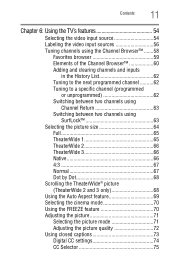
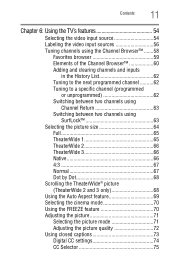
... Tuning to a specific channel (programmed
or unprogrammed 62 Switching between two channels using
Channel Return 63 Switching between two channels using
SurfLock 63 Selecting the picture size 64
Full 65 TheaterWide 1 65 TheaterWide 2 66 TheaterWide 3 66 Native 66 4:3 67 Normal 67 Dot by Dot 68 Scrolling the TheaterWide®...
User Guide - Page 37
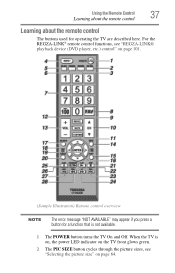
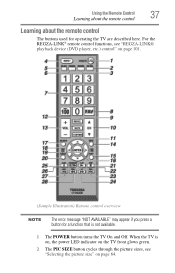
... remote control
The buttons used for a function that is on, the power LED indicator on the TV front glows green.
2 The PIC SIZE button cycles through the picture sizes, see "Selecting the picture size" on page 101.
(Sample Illustration) Remote control overview
NOTE
The error message "NOT AVAILABLE" may appear if you press a button for...
User Guide - Page 64


... may subject you . NOTE
Using these functions to civil and criminal liability. Once you press the CH RTN button and then change the picture size (i.e., changing the height/width ratio) for any of the picture sizes) depends on the format of the United States and other than your TV. The format of the image (in the...
User Guide - Page 65
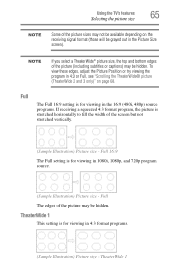
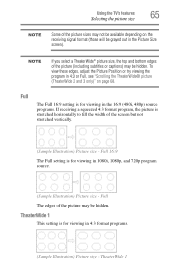
...:9 setting is for viewing in 4:3 format programs.
(Sample Illustration) Picture size - Using the TV's features
65
Selecting the picture size
NOTE
Some of the picture sizes may not be available depending on page 68.
NOTE
If you select a TheaterWide® picture size, the top and bottom edges of the picture (including subtitles or captions) may be hidden. Full The...
User Guide - Page 66
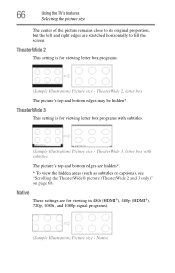
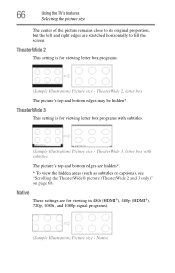
... 2
This setting is for viewing letter box programs.
(Sample Illustration) Picture size - TheaterWide 2, letter box The picture's top and bottom edges may be hidden*. TheaterWide 3, letter box with subtitles.
(Sample Illustration) Picture size - 66
Using the TV's features
Selecting the picture size
The center of the picture remains close to its original proportion, but the left and right...
User Guide - Page 67
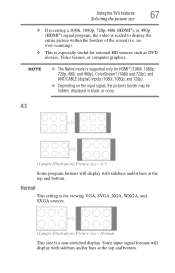
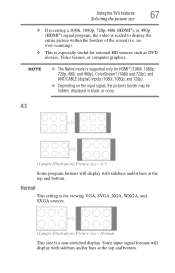
... display with sidebars and/or bars at the top and bottom. Normal
This setting is a non-stretched display. Using the TV's features
67
Selecting the picture size
❖ If receiving a 1080i, 1080p, 720p, 480i (HDMI®), or 480p (HDMI®) signal program, the video is especially useful for external HD sources such...
User Guide - Page 68
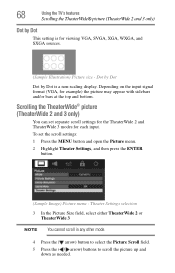
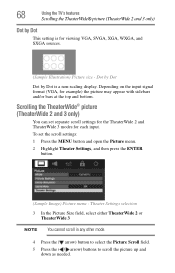
... 2 and 3 only)
You can set the scroll settings: 1 Press the MENU button and open the Picture menu.
2 Highlight Theater Settings, and then press the ENTER button.
(Sample Image) Picture menu -
Theater Settings selection
3 In the Picture Size field, select either TheaterWide 2 or TheaterWide 3
NOTE You cannot scroll in any other mode.
4 Press the ( arrow...
User Guide - Page 69
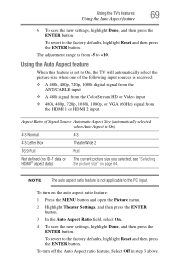
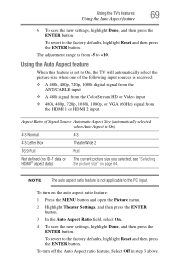
...
4:3
4:3 Letter Box
TheaterWide 2
16:9 Full
Full
Not defined (no ID-1 data or The current picture size you selected, see "Selecting
HDMI® aspect data)
the picture size" on the auto aspect ratio feature: 1 Press the MENU button and open the Picture menu. 2 Highlight Theater Settings, and then press the ENTER
button. 3 In the Auto Aspect...
User Guide - Page 93
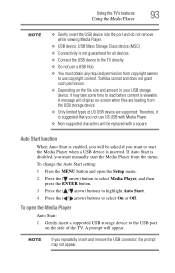
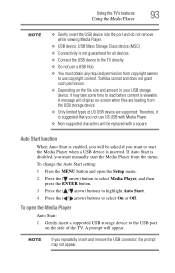
...be replaced with Media Player.
❖ Non-supported characters will appear. To change the Auto Start setting: 1 Press the MENU button and open the Media Player... Start. 4 Press the ( / arrow) buttons to select On or Off.
Toshiba cannot and does not grant such permission.
❖ Depending on the file size and amount in your USB storage device, it is disabled, you will display on...
User Guide - Page 96
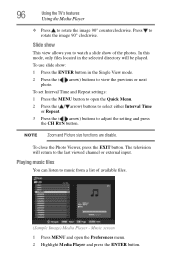
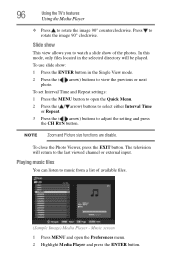
... the ENTER button in the selected directory will return to the last viewed channel or external input.
The television will be played.
To close the Photo Viewer, press the EXIT button.
NOTE Zoom and Picture size functions are disable. Music screen
1 Press MENU and open the Quick Menu.
2 Press the ( / arrow) buttons to...
User Guide - Page 101
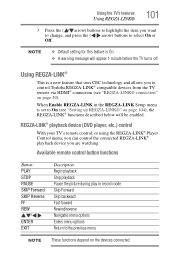
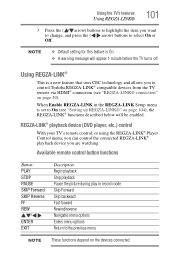
...
/// ENTER EXIT
Description: Begin playback Stop playback Pause the picture during play or record mode Skip Forward Skip backward Fast forward.... NOTE
❖ Default setting for this feature is set to control Toshiba REGZA-LINK® compatible devices from the TV remote via HDMI®...the item you want to change, and press the ( / arrow) buttons to the previous menu
NOTE These functions...
User Guide - Page 129
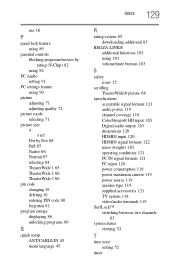
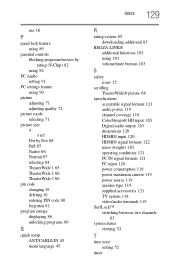
... using 82
PC Audio setting 91
PC settings feature using 90
picture adjusting 71 adjusting quality 72
picture mode selecting 71
picture size 4 3 67 Dot by Dot 68 Full 65 Native 66 Normal 67 selecting 64 TheaterWide 1 65 TheaterWide 2 66 TheaterWide 3 66
pin code changing 81 deleting 81 entering PIN code 80 forgotten 81
program...
Similar Questions
Toshiba Tv Model 24sl410u How Do I Change Picture Size?
(Posted by fremarkco 10 years ago)
How To Set A Default Picture Size.
I have to set the picture size everytime I turn on the tv. How can I set it so that it doesn't rever...
I have to set the picture size everytime I turn on the tv. How can I set it so that it doesn't rever...
(Posted by lbi4shore99 12 years ago)

