Toshiba 32C120U Support Question
Find answers below for this question about Toshiba 32C120U.Need a Toshiba 32C120U manual? We have 2 online manuals for this item!
Question posted by Zizishir on August 26th, 2014
How To Change Picture Mode On Toshiba 32c120u
The person who posted this question about this Toshiba product did not include a detailed explanation. Please use the "Request More Information" button to the right if more details would help you to answer this question.
Current Answers
There are currently no answers that have been posted for this question.
Be the first to post an answer! Remember that you can earn up to 1,100 points for every answer you submit. The better the quality of your answer, the better chance it has to be accepted.
Be the first to post an answer! Remember that you can earn up to 1,100 points for every answer you submit. The better the quality of your answer, the better chance it has to be accepted.
Related Toshiba 32C120U Manual Pages
Brochure - Page 1


... jack pack of the house. The Latest in one cable.
32C120U
LCD HDTV
Outstanding picture. Our new Dynamic Picture Mode creates the right amount of the house. Easily connect to your favorite tunes and photos, create slideshows, or listen to your personal playlists with Toshiba quality and reliability, and designed to monitor brightness and automatically...
Brochure - Page 2


...Toshiba America Information Systems, Inc. 32C120U
S P E C I F I C AT I O N S1
Screen Size: 32" • Diagonal Screen Size: 31.5"
Panel • Panel Type: CCFL • Resolution: 720P HD • Refresh Rate: 60Hz • Backlight Control: DynaLight®
Video Chassis • Dynamic Picture Mode • Native Mode™ • Game Mode...work even if your Toshiba television, always use a ...
User Guide - Page 1


...
Note: To display a High Definition picture, the TV must be receiving a High Definition signal (such as an overthe-air High Definition TV broadcast, a High Definition digital cable program, or a High Definition digital satellite program). Integrated High Definition
LCD Television
User's Guide:
32C120U 40E220U
If you communicate with your Toshiba dealer about this guide. Record...
User Guide - Page 4


... the surface. Never spill liquids or push objects of the panel. The slots and openings are never in a position where your TOSHIBA TV, follow these recommendations and precautions:
35) If you are...anything to make sure the antenna system is 32° F (0° C) or below, the picture brightness may vary until the LCD warms up static charges (see Section 810 of the National Electric...
User Guide - Page 5


...frequent or continuous, unplug the power cord and contact a Toshiba Authorized Service Provider.
42)
WARNING: RISK OF SERIOUS
PERSONAL ...panel.
2) Place the TV on a flat, cushioned surface such as described on the next page. Note: The lamp(s) inside the LCD panel... or other hazards. When selecting a location for the television, avoid locations where the screen may expose you leave ...
User Guide - Page 7


...panel contained in a particular installation.
However, there is no guarantee that involve shooting a "gun" type of malfunction;
Caution: Changes or modifications to the use of the box. therefore, Toshiba... when the picture is copyrighted by Toshiba could void the...Toshiba 32C120U, 40E220U Television models comply with Part 15 of HDMI Licensing LLC in a residential installation.
User Guide - Page 8


8
Notice
The information contained in this manual, including but not limited to any product specifications, is subject to change without notice. IN NO EVENT SHALL TOSHIBA BE LIABLE FOR ANY INCIDENTAL, CONSEQUENTIAL, SPECIAL, OR EXEMPLARY DAMAGES, WHETHER BASED ON TORT, CONTRACT OR OTHERWISE, ARISING OUT OF OR IN CONNECTION WITH THIS ...
User Guide - Page 11
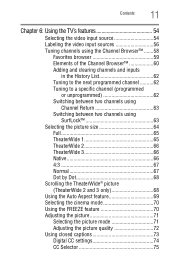
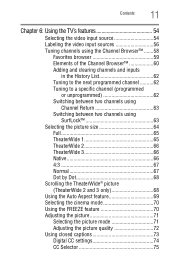
... 4:3 67 Normal 67 Dot by Dot 68 Scrolling the TheaterWide® picture (TheaterWide 2 and 3 only 68 Using the Auto Aspect feature 69 Selecting the cinema mode 70 Using the FREEZE feature 70 Adjusting the picture 71 Selecting the picture mode 71 Adjusting the picture quality 72 Using closed captions 73 Digital CC settings 74 CC Selector...
User Guide - Page 38
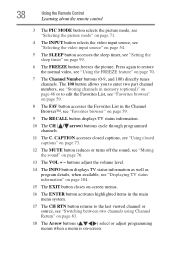
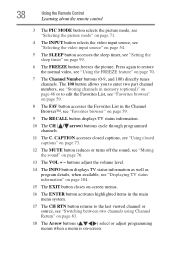
...source, see "Setting the sleep timer" on page 99.
6 The FREEZE button freezes the picture. CAPTION accesses closed captions, see "Using closed captions" on page 73.
12 The MUTE ...The C. 38
Using the Remote Control
Learning about the remote control
3 The PIC MODE button selects the picture mode, see "Selecting the picture mode" on page 71.
4 The INPUT button selects the video input source, see...
User Guide - Page 39
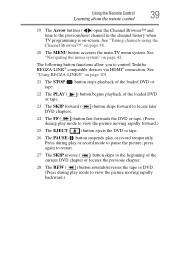
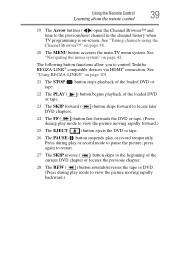
...using the Channel Browser™" on page 42
The following button functions allow you to control Toshiba REGZA-LINK® compatible devices via HDMI® connection. press again to restart.
27 ...locate later
24 The FF ( ) button fast-forwards the DVD or tape. (Press during play mode to view the picture moving rapidly forward.)
25 The EJECT ( ) button ejects the DVD or tape.
26 The PAUSE...
User Guide - Page 71
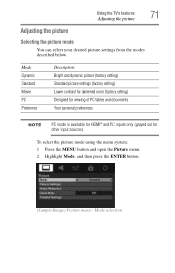
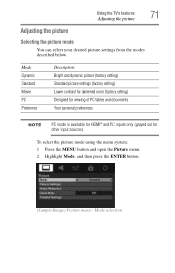
... out for other input sources). Using the TV's features
71
Adjusting the picture
Adjusting the picture
Selecting the picture mode
You can select your desired picture settings from the modes described below. To select the picture mode using the menu system: 1 Press the MENU button and open the Picture menu. 2 Highlight Mode, and then press the ENTER button.
(Sample Image...
User Guide - Page 72
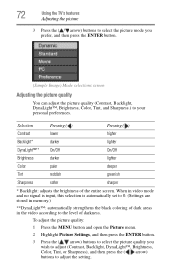
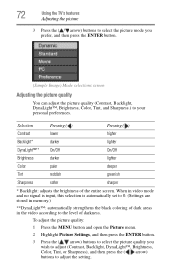
... strengthens the black coloring of dark areas in the video according to adjust the setting.
72
Using the TV's features
Adjusting the picture
3 Press the ( / arrow) buttons to select the picture mode you wish to adjust (Contrast, Backlight, DynaLight™, Brightness, Color, Tint, or Sharpness), and then press the ( / arrow) buttons to the...
User Guide - Page 73
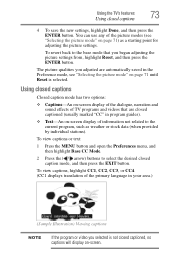
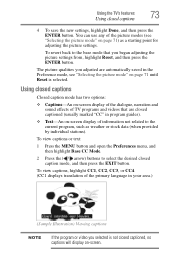
...CC4. (CC1 displays translation of information not related to the base mode that are automatically saved in the Preference mode, see "Selecting the picture mode" on page 71) as weather or stock data (when provided... by individual stations). You can use any of the picture modes (see "Selecting the picture mode" on page 71 until Reset is not closed captioned (usually marked ...
User Guide - Page 91


...changes to "Auto." If PC Audio is set of malfunction.
Using the TV's features
91
Using the PC settings feature
NOTE
The screen is within ±10 from center.*
Moves the picture...and minimize periodic vertical stripes on the screen. Mode: Horizontal Position Vertical Position Clock Phase Sampling Clocks Reset
Description:
Moves the picture left/right. The adjustment range is within &#...
User Guide - Page 95
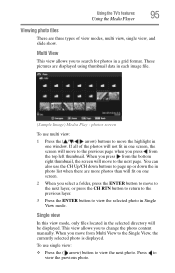
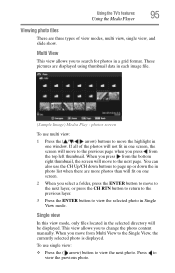
...each image file.
(Sample Image) Media Play - These pictures are more photos than will move to the previous page ... be displayed. When you to view the selected photo in Single View mode. This view allows you press from the top left thumbnail. To use... to return to the previous layer.
3 Press the ENTER button to change the photo content manually. Press to search for photos in a grid ...
User Guide - Page 101
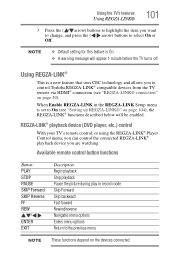
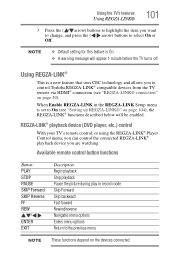
...you can control the connected REGZA-LINK® playback device you want to change, and press the ( / arrow) buttons to select On or Off....Description: Begin playback Stop playback Pause the picture during play or record mode Skip Forward Skip backward Fast forward Rewind/...-LINK in the REGZA-LINK Setup menu is set to control Toshiba REGZA-LINK® compatible devices from the TV remote via HDMI...
User Guide - Page 108
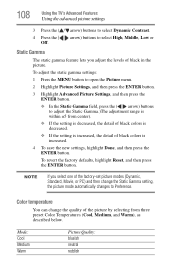
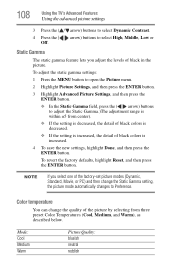
Static Gamma
The static gamma feature lets you select one of the factory-set picture modes (Dynamic, Standard, Movie, or PC) and then change the quality of the picture by selecting from center).
❖ If the setting is decreased, the detail of black colors is decreased.
❖ If the setting is increased, the detail ...
User Guide - Page 109
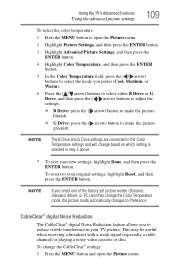
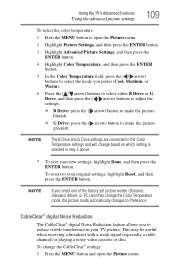
..., highlight Done, and then press the ENTER button.
NOTE
The B Drive and G Drive settings are connected to the Color Temperature settings and will change the Color Temperature mode, the picture mode automatically changes to your original settings, highlight Reset, and then press the ENTER button. NOTE
If you prefer (Cool, Medium, or Warm).
6 Press the...
User Guide - Page 111
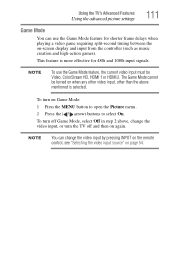
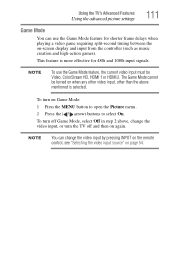
... video input source" on page 54.
The Game Mode cannot be Video, ColorStream HD, HDMI 1 or HDMI 2. Using the TV's Advanced Features
Using the advanced picture settings
111
Game Mode
You can change the video input, or turn on Game Mode: 1 Press the MENU button to open the Picture menu. 2 Press the ( / arrow) buttons to select...
User Guide - Page 129
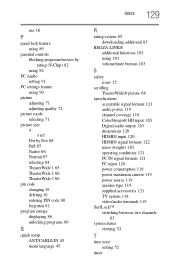
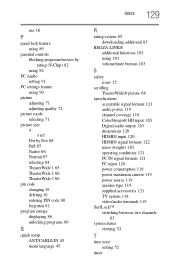
... using 82
PC Audio setting 91
PC settings feature using 90
picture adjusting 71 adjusting quality 72
picture mode selecting 71
picture size 4 3 67 Dot by Dot 68 Full 65 Native 66 Normal 67 selecting 64 TheaterWide 1 65 TheaterWide 2 66 TheaterWide 3 66
pin code changing 81 deleting 81 entering PIN code 80 forgotten 81
program...
Similar Questions
Issue With Picture Mode Srlection
in the las two days I have been unable change the picrure on my Toshibs 47RZ650U when I attempt to f...
in the las two days I have been unable change the picrure on my Toshibs 47RZ650U when I attempt to f...
(Posted by Zippity58 2 years ago)
Toshiba Tv Model 24sl410u How Do I Change Picture Size?
(Posted by fremarkco 10 years ago)
How Do You Set Up The Gaming Mode In The Toshiba Gaming Mode 32c120u
(Posted by elfraAun 10 years ago)

