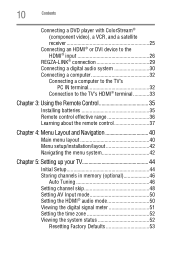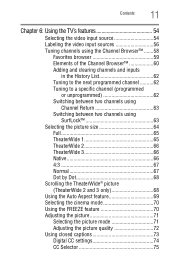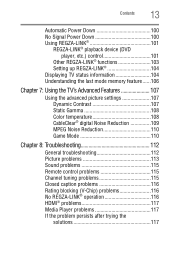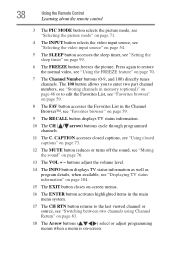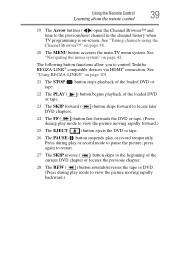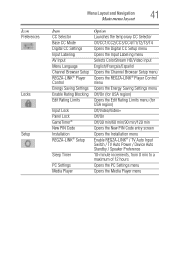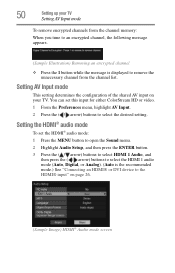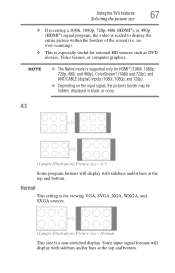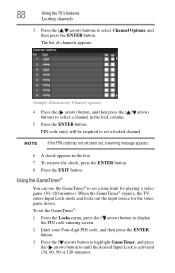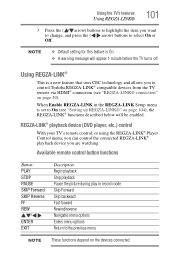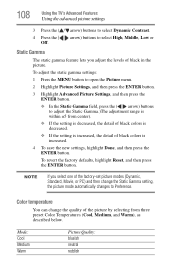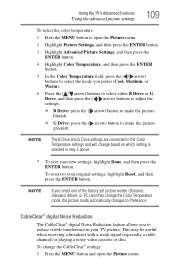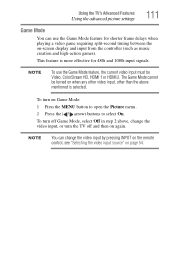Toshiba 32C120U Support Question
Find answers below for this question about Toshiba 32C120U.Need a Toshiba 32C120U manual? We have 2 online manuals for this item!
Question posted by elfraAun on January 4th, 2014
How Do You Set Up The Gaming Mode In The Toshiba Gaming Mode 32c120u
The person who posted this question about this Toshiba product did not include a detailed explanation. Please use the "Request More Information" button to the right if more details would help you to answer this question.
Current Answers
Related Toshiba 32C120U Manual Pages
Similar Questions
Question Is Why Does Toshiba Tv Lcd In Pc Mode revert To 1280 X 768 When
resolution is set to 1680 x 1050 which is its native res?
resolution is set to 1680 x 1050 which is its native res?
(Posted by chutcheson 11 years ago)
Blank Screen Toshiba 22av600u Flat Panel Hdtv
when i turn tv on it flickers then goes blank thank you
when i turn tv on it flickers then goes blank thank you
(Posted by dale74 12 years ago)