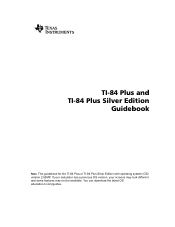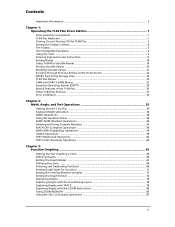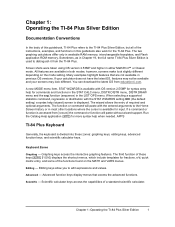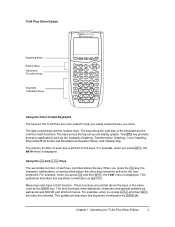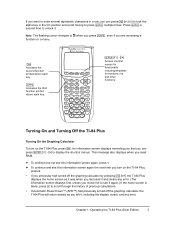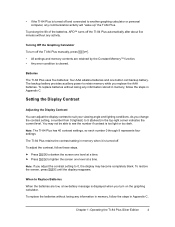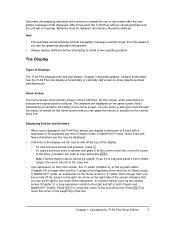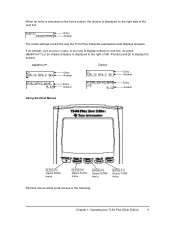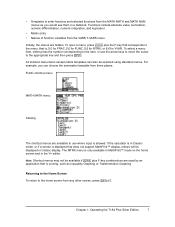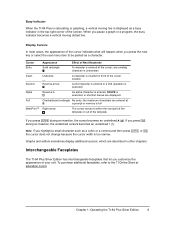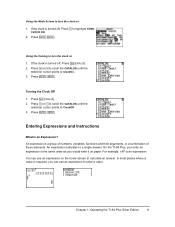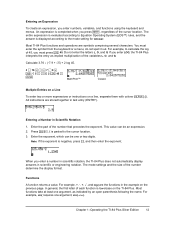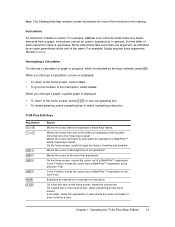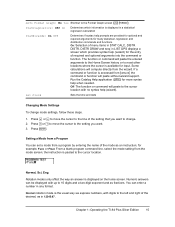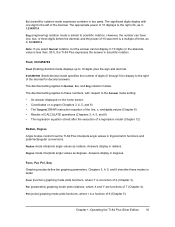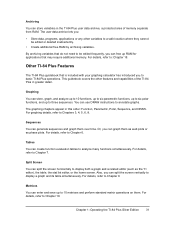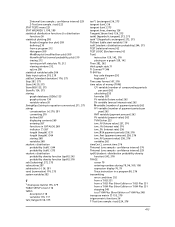Texas Instruments TI-84 PLUS Support Question
Find answers below for this question about Texas Instruments TI-84 PLUS - Graphing Calculator.Need a Texas Instruments TI-84 PLUS manual? We have 1 online manual for this item!
Question posted by wilsk on May 28th, 2014
How To Find Population Standard Deviation On Ti 84 Plus Silver Edition
The person who posted this question about this Texas Instruments product did not include a detailed explanation. Please use the "Request More Information" button to the right if more details would help you to answer this question.
Current Answers
Related Texas Instruments TI-84 PLUS Manual Pages
Similar Questions
Ti 84 Plus Silver Edition Wont Turn On
(Posted by EDURmitr 10 years ago)
How To Calculate Standard Deviation On Ti-84 Plus Silver Edition
(Posted by asdf0Soul 10 years ago)
How To Store Notes On Ti-84 Plus Silver Edition
(Posted by pawjose 10 years ago)
Silver Edition And Silver Edition Inspire
What is the difference between the TI-84 plus silver edition and the TI-84 silver edition inspire.
What is the difference between the TI-84 plus silver edition and the TI-84 silver edition inspire.
(Posted by Anonymous-74074 11 years ago)