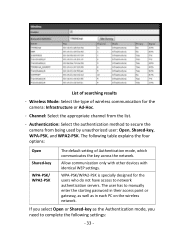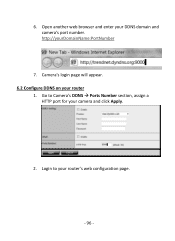TRENDnet TV-IP422WN Support Question
Find answers below for this question about TRENDnet TV-IP422WN.Need a TRENDnet TV-IP422WN manual? We have 2 online manuals for this item!
Question posted by marina1234 on February 15th, 2014
Can't Login To Camera Using Default Username/password
I've reset the camera a couple of times - it appears to have reset - it didn't give me any kind of errors... I just can't log into it via a web browser. It asks me for username and password - I use the default admin/admin... It says it's wrong. Huh? I have added it to safe list on my router. My router sees it. I can ping it. What am I doing wrong? Thanks.
Current Answers
Related TRENDnet TV-IP422WN Manual Pages
Similar Questions
Accessing Secure View Of The Camera
the process does not recognize the local host that i put in when set up...it only displays words "lo...
the process does not recognize the local host that i put in when set up...it only displays words "lo...
(Posted by romastica 8 years ago)
Default User Name And Password.
What is the default user and password for Trendnet model # TV-IP400W/A
What is the default user and password for Trendnet model # TV-IP400W/A
(Posted by new4888 10 years ago)
Ip Camera Tv-ip851wic
I cannot connect my IP Camera TV-IP851WICto the wifi , please advice Do let me know what should i...
I cannot connect my IP Camera TV-IP851WICto the wifi , please advice Do let me know what should i...
(Posted by anuross 11 years ago)
Losing Camera Feed Unit Locking Up
I have 4 Trendnet cameras, two IP400 and two IP651W1. I have no problems with the IP400, but the IP6...
I have 4 Trendnet cameras, two IP400 and two IP651W1. I have no problems with the IP400, but the IP6...
(Posted by dshum2 11 years ago)
Magnetic Contact For Gpio?
Hello, can I use the GPIO with ac NC magnetic contact? If yes, how do I connect it? Thanks an...
Hello, can I use the GPIO with ac NC magnetic contact? If yes, how do I connect it? Thanks an...
(Posted by chris303 11 years ago)