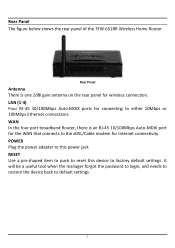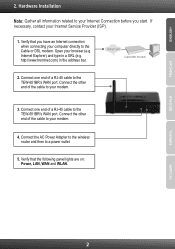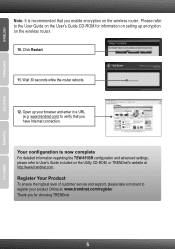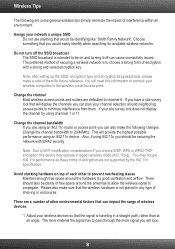TRENDnet TEW-651BR Support Question
Find answers below for this question about TRENDnet TEW-651BR.Need a TRENDnet TEW-651BR manual? We have 2 online manuals for this item!
Question posted by pietakea on January 8th, 2013
Is The Status Light On My Tew651br Wireless Router Supposed To Blink ?
latley my connection for all my things has been horrible im still connected to the internet but horrible connection has never happened before
Current Answers
Related TRENDnet TEW-651BR Manual Pages
Similar Questions
Bridge Mode
How can I enable bridge mode.I cant find the setting in my router page .please help.The reason of th...
How can I enable bridge mode.I cant find the setting in my router page .please help.The reason of th...
(Posted by andonispavlides 4 years ago)
How To Hook Up To Cable Modem Trendnet Wireless Router Tew-651br
(Posted by bbbrionm 9 years ago)
I Want To Change The Personal Security Key On My Wireless Router Tew-652brp
Can I Get Instructions To Set My Own Password On My Trendnet Tew-652brp Wireless Router
Can I Get Instructions To Set My Own Password On My Trendnet Tew-652brp Wireless Router
(Posted by desertmom66 10 years ago)
Wireless Had Worked-not Now. I Disconnected Reset And No Connection Yet!
Help!
Wireless was working, in mid session-flag saying wireless not available. I tried to connect by turni...
Wireless was working, in mid session-flag saying wireless not available. I tried to connect by turni...
(Posted by jeaniegatticlayton 13 years ago)