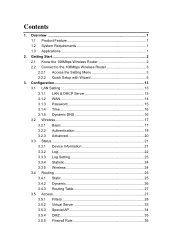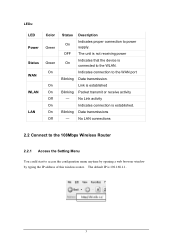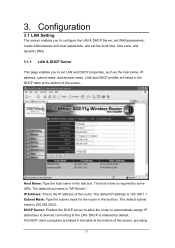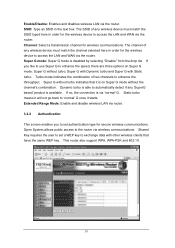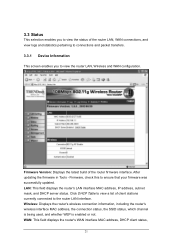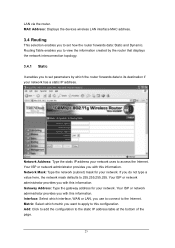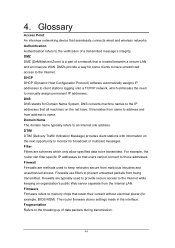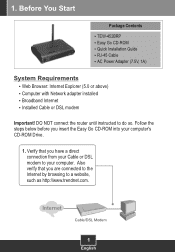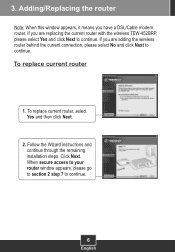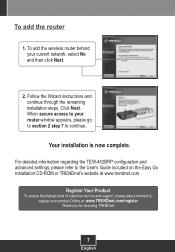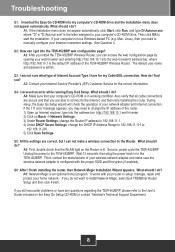TRENDnet TEW-452BRP Support Question
Find answers below for this question about TRENDnet TEW-452BRP - 108Mbps Wireless Super G Broadband Router.Need a TRENDnet TEW-452BRP manual? We have 2 online manuals for this item!
Current Answers
Related TRENDnet TEW-452BRP Manual Pages
Similar Questions
Can I Make A Trendnet Tew-711br Works Like An Repeater/bridging?
I have this router but I cant configure it to repeat a wifi signal to increment the range of the ori...
I have this router but I cant configure it to repeat a wifi signal to increment the range of the ori...
(Posted by mordecaaii 3 years ago)
How To Hook Up To Cable Modem Trendnet Wireless Router Tew-651br
(Posted by bbbrionm 9 years ago)
I Want To Change The Personal Security Key On My Wireless Router Tew-652brp
Can I Get Instructions To Set My Own Password On My Trendnet Tew-652brp Wireless Router
Can I Get Instructions To Set My Own Password On My Trendnet Tew-652brp Wireless Router
(Posted by desertmom66 10 years ago)
Router Password?
i have forget my router password, now how to change my router password?
i have forget my router password, now how to change my router password?
(Posted by shrbibesh 11 years ago)
Trouble Connecting To Tew-647ga
I upgraded the wireless router that I had been using and now when I connect the TEW-647GA inline, it...
I upgraded the wireless router that I had been using and now when I connect the TEW-647GA inline, it...
(Posted by terrymitchell 12 years ago)