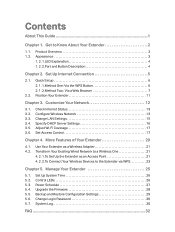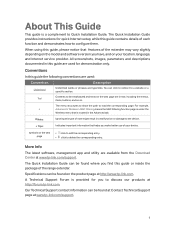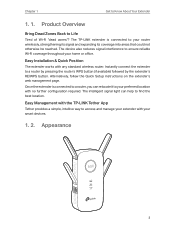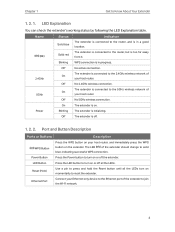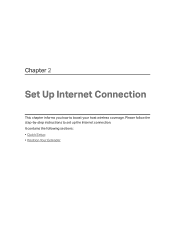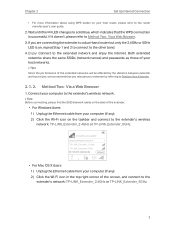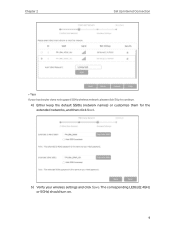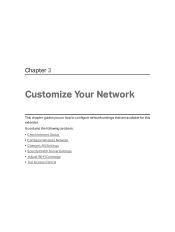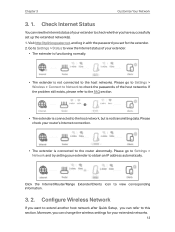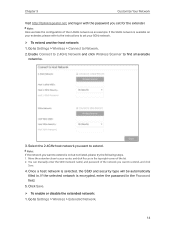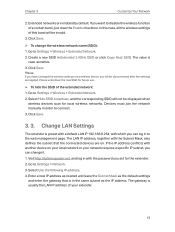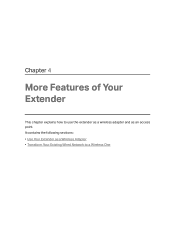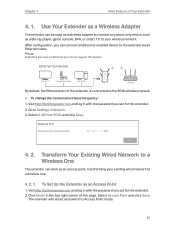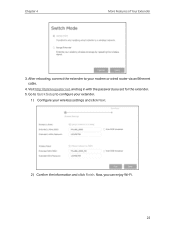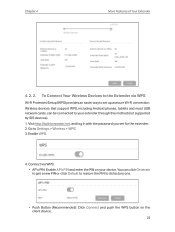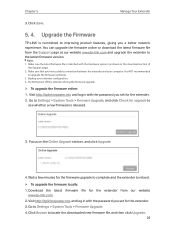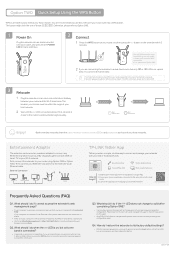TP-Link RE650 Support Question
Find answers below for this question about TP-Link RE650.Need a TP-Link RE650 manual? We have 2 online manuals for this item!
Question posted by caperforever2021 on July 21st, 2021
Looking For An Answer It's Been Two And Nobody Got Back To As Of Yet
extender when plugged all led light flash turn off then repeat I turn on power and nothing just goes back to the flashing.tried reset and all the above
Current Answers
Answer #1: Posted by Troubleshooter101 on July 21st, 2021 1:31 PM
It may develop an error that would cause them to disconnect every once in a while. You need to unplug the router from the power outlet and then plug it back in to restart the router. ... If your TP-Link router keeps restarting, then you can try using a different power outlet.
https://www.tp-link.com/us/support/faq/926/
https://connectrouter.com/how-to-fix-tp-link-router-from-disconnecting/
Thanks
Please respond to my effort to provide you with the best possible solution by using the "Acceptable Solution" and/or the "Helpful" buttons when the answer has proven to be helpful. Please feel free to submit further info for your question, if a solution was not provided. I appreciate the opportunity to serve you!
Troublshooter101
Related TP-Link RE650 Manual Pages
Similar Questions
Wireless Stops Working!
I have 3-4 devices connected via wireless to the AP at all times, however, about twice a day, the wi...
I have 3-4 devices connected via wireless to the AP at all times, however, about twice a day, the wi...
(Posted by mikepbrin 9 years ago)
How To Setup Tp-link Tl-wr941nd As Local Wireless Extender
(Posted by Nab33dlrust 9 years ago)
Extender Does Not Appear
After set up I can not "see" my extender anymore. It is completely disappear. When I reset I can see...
After set up I can not "see" my extender anymore. It is completely disappear. When I reset I can see...
(Posted by cdbdisc 10 years ago)
What Exactly Do I Need To Do To Convert My Unused Router Into A Wireless Bridge?
Brand new and still in the box. I do not want to do anything with this router other than make it int...
Brand new and still in the box. I do not want to do anything with this router other than make it int...
(Posted by tgoodie 11 years ago)
Wireless Connection Failed Tplink Tdw8901g
Connection through ADSL line was succesfull but not through wireless. How to solve it
Connection through ADSL line was succesfull but not through wireless. How to solve it
(Posted by aeroback 13 years ago)