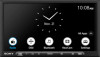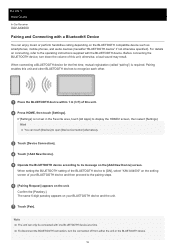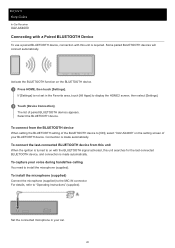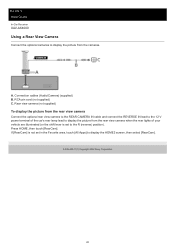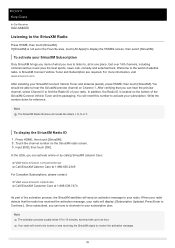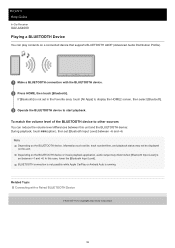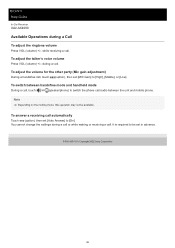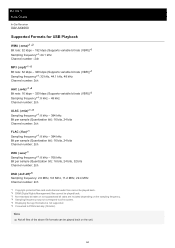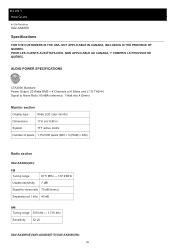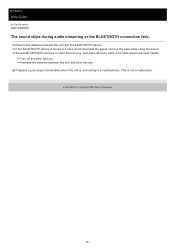Sony XAV-AX4000 Support Question
Find answers below for this question about Sony XAV-AX4000.Need a Sony XAV-AX4000 manual? We have 2 online manuals for this item!
Question posted by mlmnmike14 on September 2nd, 2022
Backup Camera will not turn on when in reverse
When i put the truck in reverse the camera will not come on. I either have to push the rear camera icon on the screen or the rear camera icon on the home screen. It doesn't matter which one i push the camera will not stay on when I start backing up.
Current Answers
Answer #1: Posted by SonuKumar on September 2nd, 2022 8:43 PM
https://www.sony.com/electronics/support/res/manuals/5035/bc88d90fad9afa6c222f6b8359440fd1/50354011M.pdf
follow troubleshooting guide
Please respond to my effort to provide you with the best possible solution by using the "Acceptable Solution" and/or the "Helpful" buttons when the answer has proven to be helpful.
Regards,
Sonu
Your search handyman for all e-support needs!!
Related Sony XAV-AX4000 Manual Pages
Similar Questions
Fuse. Is There A Fuse Located In The Mex-m70bt Blue Tooth Audio System
(Posted by brooney 1 year ago)
Why Video Song Format Not Support In Xav-w651bt
why video song format not support in xav-w651bt
why video song format not support in xav-w651bt
(Posted by dilipsolanki404344 2 years ago)