Sony VPCL116FX/B Support Question
Find answers below for this question about Sony VPCL116FX/B - Vaio L Series All-in-one Touch Screen.Need a Sony VPCL116FX/B manual? We have 6 online manuals for this item!
Question posted by btulga55 on September 6th, 2011
Troubleshooting
sony vaio vpcl116fx not recognize CD, DVD
Current Answers
There are currently no answers that have been posted for this question.
Be the first to post an answer! Remember that you can earn up to 1,100 points for every answer you submit. The better the quality of your answer, the better chance it has to be accepted.
Be the first to post an answer! Remember that you can earn up to 1,100 points for every answer you submit. The better the quality of your answer, the better chance it has to be accepted.
Related Sony VPCL116FX/B Manual Pages
User Guide - Page 2


... 17 Shutting Down Your Computer Safely 25 Using the Power Saving Mode 26 Updating Your Computer 28
Using Your VAIO Computer 29 Using the Keyboard 30 Using the Mouse 36 Using the Touch Screen 42 Using the Built-in Camera 46 Using the Optical Disc Drive 47 Using the TV Function 54 Using...
User Guide - Page 3


Troubleshooting 123 Computer 125 System Security 131 Built-in Camera 132 Networking 134 Bluetooth Technology 137 Optical Discs 140 Display 144 Printing 146 Microphone 147 Mouse 148 Speakers 150 Touch Screen 151 Keyboard 152 Floppy Disks 153 Audio/Video 154 HDMI/VIDEO Input Function 157 "Memory Stick 159 Peripherals 160
Trademarks 161
Notice 163
n3 N
User Guide - Page 12
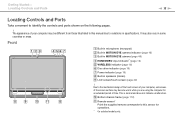
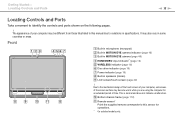
... only. Getting Started > Locating Controls and Ports
n 12 N
Locating Controls and Ports
Take a moment to variations in specifications. Due to the mechanical design of the touch screen of time. J Bottom chassis frame (page 112) K Remote sensor*
Point the supplied remote commander to this manual due to identify the controls and ports shown...
User Guide - Page 29


...
This section describes how to get the most out of using your VAIO computer.
❑ Using the Keyboard (page 30) ❑ Using the Mouse (page 36) ❑ Using the Touch Screen (page 42) ❑ Using the Built-in Camera (page 46) ❑ Using the Optical Disc Drive (page 47) ❑ Using the TV...
User Guide - Page 42


...however, does not indicate a malfunction. Using Your VAIO Computer > Using the Touch Screen
n 42 N
Using the Touch Screen
Embedded infrared optical sensors of up to compensate for more information. When rotating a picture on the touch screen, for example, a rotating gesture may be successfully recognized by your finger(s). The touch screen function may not be disabled depending on the...
User Guide - Page 43


... zooming.
Drag left to move backward, flick right to move forward, flick up to scroll up to a double-click with a mouse. This gesture is successfully recognized, an icon appears with a description of the assignment on the touch screen with a mouse. When a flick gesture is equivalent to scroll down for panning;
User Guide - Page 44


Using Your VAIO Computer > Using the Touch Screen
Gesture
Rotate
Description
With some cases including the one, for easier touch works. You can disable the touch screen function with the Control Panel.
This, however, may have set to Larger by touching the touch screen. Depending on the model you were using a non-compatible software application or viewing a non-compatible web...
User Guide - Page 45


... contact with the ball of your touch.
❑ Depending on the spot you touch on the screen, the touch screen sensitivity varies. The touch screen may not recognize your finger.
Using Your VAIO Computer > Using the Touch Screen
n 45 N
Displaying the On-screen Keyboard
While the touch screen function is enabled, you can use the on-screen keyboard, instead of the wireless keyboard...
User Guide - Page 49


... is not supported. *3 The Blu-ray Disc drive on your computer does not support the DVD-RAM cartridge. Using Your VAIO Computer > Using the Optical Disc Drive
n 49 N
Supported Disc Media
Your computer plays and records CDs, DVDs, and Blu-ray Disc™ media, depending on your computer does not support BD-RE Disc...
User Guide - Page 63


Touch screen operations are located on the right of the current audio/video input source.
While the OSD menu ...well.
✍
Alternatively, you can use the V/v button to increase/decrease the volume as the audio/video input source. Using Your VAIO Computer > Using the HDMI/VIDEO Input Function
n 63 N
Using the HDMI/VIDEO Input Control Buttons
The HDMI/VIDEO input control buttons ...
User Guide - Page 111
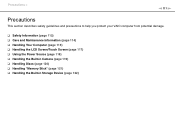
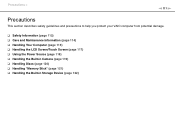
...
This section describes safety guidelines and precautions to help you protect your VAIO computer from potential damage.
❑ Safety Information (page 112) ❑ Care and Maintenance Information (page 114) ❑ Handling Your Computer (page 115) ❑ Handling the LCD Screen/Touch Screen (page 117) ❑ Using the Power Source (page 118) ❑ Handling the...
User Guide - Page 114


LCD Screen/Touch Screen
Use a soft, dry cloth to wipe the surface of the disc from the center out. ❑ If the...solvents (such as benzine, thinner, alcohol, commercially available cleaners, or anti-static spray) which may damage the finish of the LCD screen/touch screen. Do not use it to wipe the surface of your computer.
❑ Make sure you unplug the power cord before cleaning ...
User Guide - Page 116
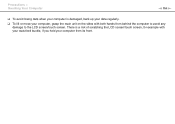
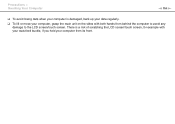
... your computer, grasp the main unit on the sides with your waist belt buckle, if you hold your computer is a risk of scratching the LCD screen/touch screen, for example with both hands from its front. Precautions > Handling Your Computer
n 116 N
❑ To avoid losing data when your computer from behind the computer...
User Guide - Page 117


... that continuously appear on the LCD screen/touch screen frame. This is a normal result of the manufacturing process and does not indicate a malfunction. Precautions > Handling the LCD Screen/Touch Screen
n 117 N
Handling the LCD Screen/Touch Screen
❑ Due to the mechanical design of your computer's LCD screen/touch screen, some areas of the screen surface may become warm while you...
User Guide - Page 124


Troubleshooting >
❑ Microphone (page 147) ❑ Mouse (page 148) ❑ Speakers (page 150) ❑ Touch Screen (page 151) ❑ Keyboard (page 152) ❑ Floppy Disks (page 153) ❑ Audio/Video (page 154) ❑ HDMI/VIDEO Input Function (page 157) ❑ "Memory Stick" (page 159) ❑ Peripherals (page 160)
n 124 N
User Guide - Page 151


... the aspect ratio along with the wireless mouse. 2 Click Calibrate on the Display tab. 3 Follow the on-screen instructions. Troubleshooting > Touch Screen
n 151 N
Touch Screen
What should I do if I cannot tap on the exact spot that I do if the touch screen does not work?
❑ The HDMI input or the video input may be selected as an input...
Quick Start Guide - Page 2


... in Help and Support. LCD Screen/Touch Screen Handling Do not exert pressure on -screen VAIO Recovery Center User Guide under Use my VAIO in the process of powering on the computer. Ventilation
Place your computer. VPCL1 Series
VAIO Support Homepage http://esupport.sony.com/EN/VAIO/ (USA) http://sony.ca/support/ (Canada) http://esupport.sony.com/ES/VAIO/LA/ (Latin American area...
Quick Start Guide - Page 1
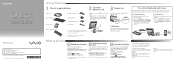
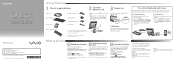
... into contact with my VAIO Use my VAIO Troubleshoot my VAIO
Click Start , Help and Support, Use my VAIO, and VAIO User Guide. LCD Screen/Touch Screen Handling Do not exert ...computer. VPCL1 Series
VAIO Support Homepage http://esupport.sony.com/EN/VAIO/ (USA) http://sony.ca/support/ (Canada) http://esupport.sony.com/ES/VAIO/LA/ (Latin American area) http://esupport.sony.com/BR...
Marketing Specifications (Black) - Page 1
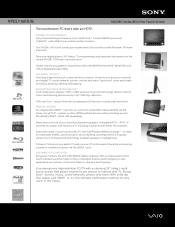
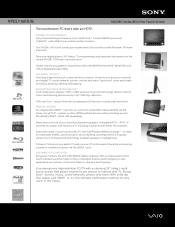
... analysis technologies you connect compatible cable/satellite set -up into Windows® (HDMI™ cable sold separately). VPCL116FX/B
VAIO® L Series All-in new and exciting ways. TOUCH IT. BORN FROM SONY® HDTECHNOLOGY A 248 widescreen display (1920 x 1080) and stunning LCD technology delivers vibrant colors and dazzling picture clarity in the house.
EXTREME...
Marketing Specifications (Black) - Page 2
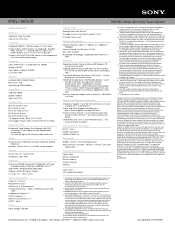
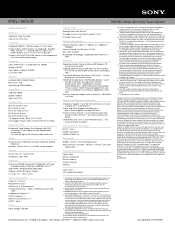
...latest updates.
7. Sony, i.LINK, VAIO, VAIO Care,Sony logo, VAIO logo, MOTION EYE and Memory Stick PRO are subject to hard drive capacity. and in other trademarks are NOT authorized to change without written permission is determined by following phone-based troubleshooting. VPCL116FX/B
VAIO® L Series All-in-One Touch Screen
Specifications
General
Computer Type: Desktop Type of...
Similar Questions
How To Reset Pcg-11211l Touch Screen P.c. Product Name Vpcj111fx
(Posted by Anonymous-170491 2 years ago)
Sony Vaio Vpcl2390x All In One Touch Screen Pc Dead Hard Drive.
I would like to replace the hard drive in my Sony VPCL2390X. How to I open the PC without breaking a...
I would like to replace the hard drive in my Sony VPCL2390X. How to I open the PC without breaking a...
(Posted by doctormano 8 years ago)
Touch Screen For Sony All In One Svl241a11l
I need a good Touch/Digitizer Screen for Sony SVL241A11L
I need a good Touch/Digitizer Screen for Sony SVL241A11L
(Posted by mrtwiss57 9 years ago)
L Cant Use My Keyboard And Mouse Just The Touch Screen...how Do I Change To Keyb
(Posted by dhbangs 12 years ago)

