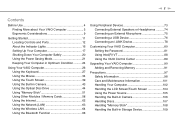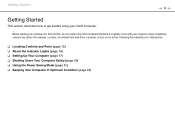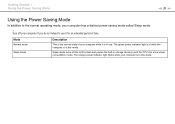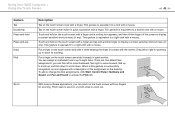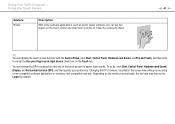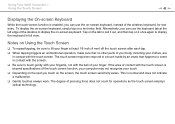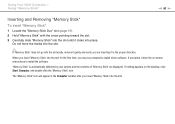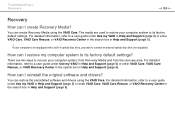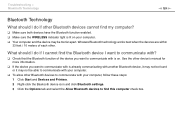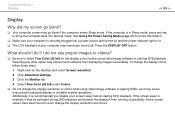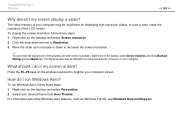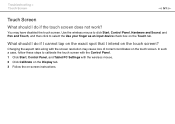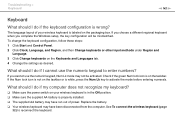Sony VPCJ1190X Support Question
Find answers below for this question about Sony VPCJ1190X.Need a Sony VPCJ1190X manual? We have 6 online manuals for this item!
Question posted by js on April 26th, 2011
Vpcj1190x - Box Dimensions And Total Weight
Can I have the box dimensions? I know the total weight will depend on the configuration so, here's :
Intel Core i7-640M; Windows 7 Pro 64bit; 1TB Hard Disk Drive (7200RPM); 8GB (4GB x2) DDR3-SDRAM 1066; 21.5"Full HD TouchScreen Vaio Premium Display (1920x1080); nVidia GeForce 310M GPU (512MB VRAM); Blu-Ray Disck Player / Burner.
If you can't inform the total weight, it's ok to send me only the dimensions (in inches).
Thank you
Jay Silva
[email protected]
www.wiredzone.com
Toll Free : (888)343-1311 x233
Fla & Int’l : (305)640-0300 x233
Direct Fax : (305) 718-3899
Current Answers
Related Sony VPCJ1190X Manual Pages
Similar Questions
Hdd For Sony Vaio Modal Pcv-c42l
Hi! Please help me. Is there a pacific hard drive for a Sony Vaio Modal PCV-C42L. On line it said to...
Hi! Please help me. Is there a pacific hard drive for a Sony Vaio Modal PCV-C42L. On line it said to...
(Posted by jharcat 10 years ago)
How To Replace Hard Disk For Sony Vgc-lt18e Desktop
(Posted by sassas3000 12 years ago)