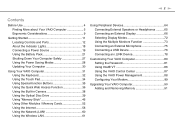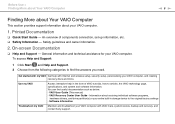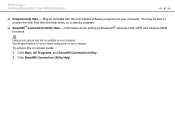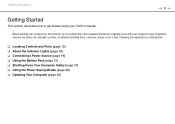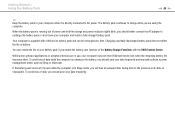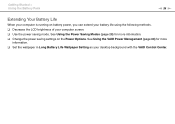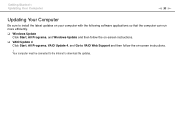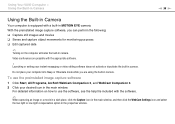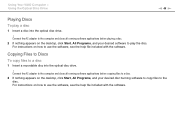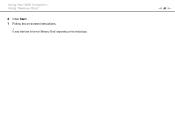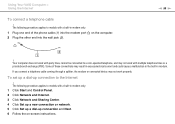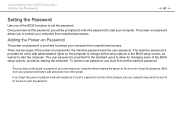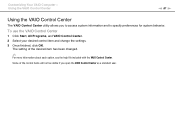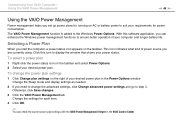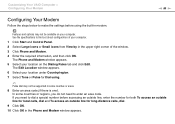Sony VGN-NW240F Support Question
Find answers below for this question about Sony VGN-NW240F - VAIO NW Series.Need a Sony VGN-NW240F manual? We have 1 online manual for this item!
Question posted by chinaraul on November 10th, 2011
Can Not Start Up , And Can Not Detect Harddisk
Can not start up , and can not detect harddisk
Current Answers
Related Sony VGN-NW240F Manual Pages
Similar Questions
Detected Battrey
hi i chenge my mainboord laptop & this time no battrey detected please help thanks
hi i chenge my mainboord laptop & this time no battrey detected please help thanks
(Posted by ysa294 9 years ago)
How To Replace Hard Drive On A Sony Vaio Laptop Vgn-z850g
(Posted by YAStonyn 9 years ago)
My Laptop (vaio Vgn Nw-240f)are Doesn't Booting And The Fan Is Not Working.
Dear Sir/Madame, When I started my laptop it's just showing VAIO logo and after that it doesn't boo...
Dear Sir/Madame, When I started my laptop it's just showing VAIO logo and after that it doesn't boo...
(Posted by readyramli 12 years ago)
I Am Having Problem With The Motherboard Problem Of Sony Vaio Laptop Vgn-ns140e.
Please send me the details
Please send me the details
(Posted by KAPIL 12 years ago)
Im Looking For The Repair Manual Of A Laptop Sony Vaio Mod. Vgn-cs108e
(Posted by rlopezjavier 12 years ago)