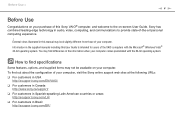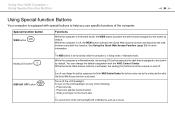Sony VGN-NW150J Support Question
Find answers below for this question about Sony VGN-NW150J - VAIO NW Series.Need a Sony VGN-NW150J manual? We have 1 online manual for this item!
Question posted by pauldent1 on December 12th, 2011
Gigajuke System Gone Down
display quoted hdd repair on switch on eventually changed after about 10 hrs to switching off after setting are applied now nothing eventhough weve reset it sony arnt any help only 18 months old
Current Answers
Related Sony VGN-NW150J Manual Pages
Similar Questions
How To Replace Hard Drive On A Sony Vaio Laptop Vgn-z850g
(Posted by YAStonyn 9 years ago)
How Should The Jumper Switch Settings On Motherboard Be Set On Model Vgn-nr498e?
how should the 4 jumper switch settings on motherboard be set, on model number VGN-nr498e?
how should the 4 jumper switch settings on motherboard be set, on model number VGN-nr498e?
(Posted by meliortizio 12 years ago)
Is It Possible A Vaio Customer Received A 'rock' After Sent To Sony Brasil !
THE LAST TWO YEARS I TRIED TO RECEIVED MY NOTEBOOK VAIO, DURING THESE PERIOD I HAVE IN MY EMAIL BOX ...
THE LAST TWO YEARS I TRIED TO RECEIVED MY NOTEBOOK VAIO, DURING THESE PERIOD I HAVE IN MY EMAIL BOX ...
(Posted by spereirasilvio 12 years ago)
I Am Having Problem With The Motherboard Problem Of Sony Vaio Laptop Vgn-ns140e.
Please send me the details
Please send me the details
(Posted by KAPIL 12 years ago)