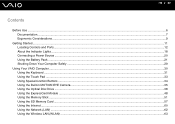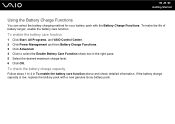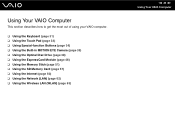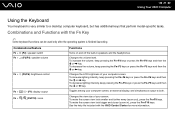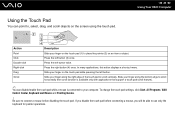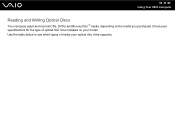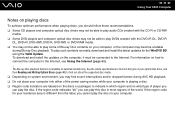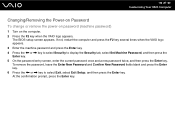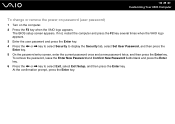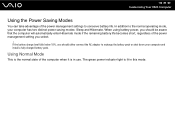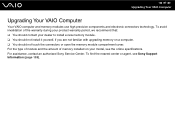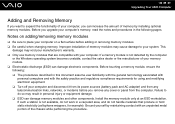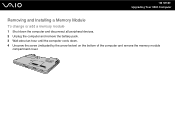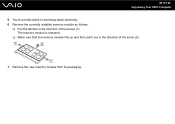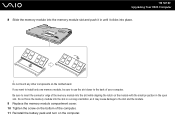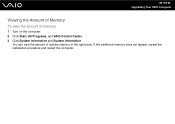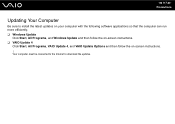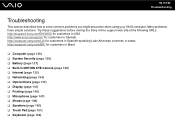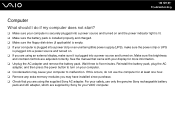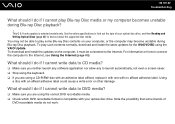Sony VGN-NS240E Support Question
Find answers below for this question about Sony VGN-NS240E - VAIO NS Series.Need a Sony VGN-NS240E manual? We have 1 online manual for this item!
Question posted by melindacarlson on December 30th, 2015
Installing A New Keyboard
How do I install a new keyboard on a Sony Vaio Vista VGN-NS240E
Current Answers
Related Sony VGN-NS240E Manual Pages
Similar Questions
How Adjust Brightness On Sony Vgn-ns240e
(Posted by selmkraj 9 years ago)
Sony Vgn-ns240e - Vaio Ns Series Manuals
(Posted by sharon87 10 years ago)
Unable To Remove Windos 7 And Install Windos Xp
(Posted by engrsalimreza 12 years ago)
Sony Laptop Vgn-cr510e Load Recovery Disk - Errors 305.64,320 &330
I have a sony laptop model vgn-cr510e, had a virus, went to load recovery disk and getting the follo...
I have a sony laptop model vgn-cr510e, had a virus, went to load recovery disk and getting the follo...
(Posted by raymadsen 12 years ago)
I Am Having Problem With The Motherboard Problem Of Sony Vaio Laptop Vgn-ns140e.
Please send me the details
Please send me the details
(Posted by KAPIL 12 years ago)