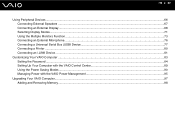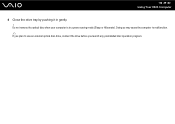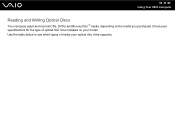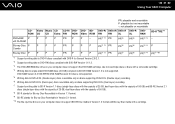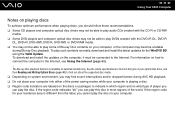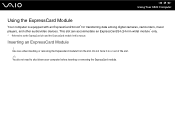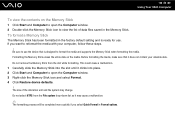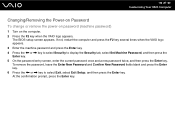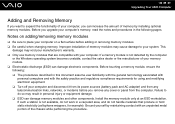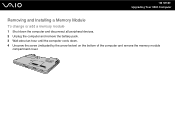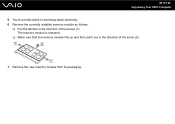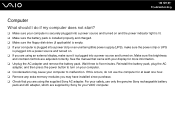Sony VGN-NS240E Support Question
Find answers below for this question about Sony VGN-NS240E - VAIO NS Series.Need a Sony VGN-NS240E manual? We have 1 online manual for this item!
Question posted by engrsalimreza on January 19th, 2012
Unable To Remove Windos 7 And Install Windos Xp
The person who posted this question about this Sony product did not include a detailed explanation. Please use the "Request More Information" button to the right if more details would help you to answer this question.
Current Answers
Related Sony VGN-NS240E Manual Pages
Similar Questions
Installing A New Keyboard
How do I install a new keyboard on a Sony Vaio Vista VGN-NS240E
How do I install a new keyboard on a Sony Vaio Vista VGN-NS240E
(Posted by melindacarlson 8 years ago)
Sony Vgn-ns240e - Vaio Ns Series Manuals
(Posted by sharon87 10 years ago)
Heloo
I Want To Install Windows Xp Is It Possible To Make It Work Better?
The speed and rate in vista or seven is so low , can i make it`s speed better by using XP? 2: where...
The speed and rate in vista or seven is so low , can i make it`s speed better by using XP? 2: where...
(Posted by mrdrostami 11 years ago)
I Remove Vista And Install Xp Instead, But I Do Not Have Function Buttons To Adj
(Posted by KETTAB88 12 years ago)
How To Use A Diagnostic Card In A Vgc Lt25e
(Posted by cpoliduraj 12 years ago)