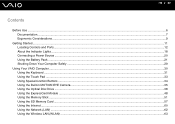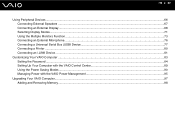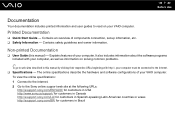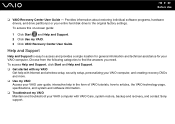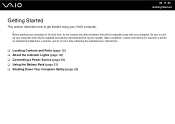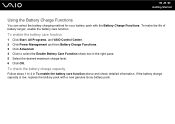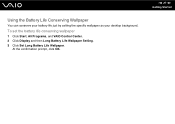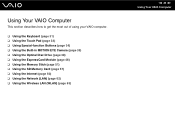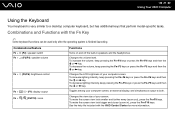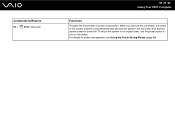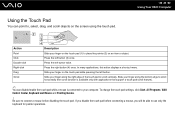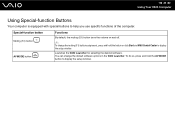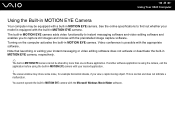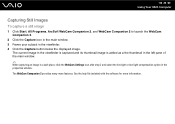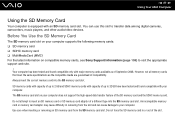Sony VGN-NS240E Support Question
Find answers below for this question about Sony VGN-NS240E - VAIO NS Series.Need a Sony VGN-NS240E manual? We have 1 online manual for this item!
Question posted by cpoliduraj on October 26th, 2011
How To Use A Diagnostic Card In A Vgc Lt25e
Current Answers
Answer #1: Posted by pchelper on October 26th, 2011 4:36 PM
By and large computer diagnostic cards are easy to use, with many offering plug and use simplicity. Here is how motherboard diagnostic cards are used.
- Plug the card into the available USB port, PCI or ISA slot and switch the computer on.
- Watch the card’s display for failure messages. At system start up, the computer will start the POST (power on self test). The computer does this to determine what components are installed and whether they are working properly. If a test fails, the diagnostic card will halt and display an error code that identifies the fault it has found.
- To decipher what the code means, reference the accompanying POST card’s documentation; they usually have a list of all the codes that the diagnostic card recognizes, along with the possible cause of the error.
Diagnostic Cards Interfaces and Options
The more traditional versions of motherboard diagnostic cards use an ISA or PCI interface, but solutions with a USB interface are now available. USB diagnostic cards can be used without opening the computer to install them, which offers greater convenience to the technician, assuming that there isn’t a problem with the USB ports as well. There are even PCI and ISA cards that have detachable displays that allow the error codes to be seen even if the case is closed.
In any case, ensure that the diagnostic card you acquire offers the range of diagnostic features you need. There are some errors that low-end and midrange cards can’t diagnose so it is worth it to buy a good card.
SummaryMotherboard Diagnostic cards are a convenient way to pinpoint the cause of computer hardware failures without wasting time with the trial and error process. While some problems can be accurately diagnosed using beep codes, system error messages and experience, IT professionals may need a more advanced troubleshooting option to resolve complex faults.
Related Sony VGN-NS240E Manual Pages
Similar Questions
Please send me the details