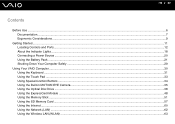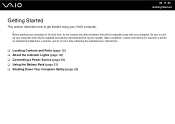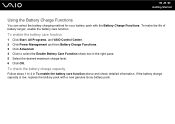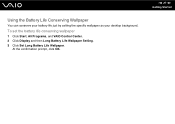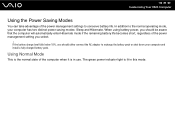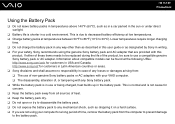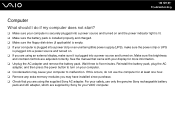Sony VGN-NS240E Support Question
Find answers below for this question about Sony VGN-NS240E - VAIO NS Series.Need a Sony VGN-NS240E manual? We have 1 online manual for this item!
Question posted by GaringerFlash on February 17th, 2013
My Computer Is Plugged In But Battery Not Charging
Current Answers
Answer #1: Posted by tintinb on February 20th, 2013 7:16 PM
1. Insert the battery of your Sony VGN-NS240E
2. Drain all the battery charge until empty
3. Remove the battery and insert the battery
4. Plug in the charger to charge the battery
5. Let the battery be charged fully without using it
6. Once the battery is fully charged, you can use it as normal again
If you have more questions, please don't hesitate to ask here at HelpOwl. Experts here are always willing to answer your questions to the best of our knowledge and expertise.
Regards,
Tintin
Related Sony VGN-NS240E Manual Pages
Similar Questions
Please send me the details
my sony vgn- ns240e computer, screen is blank(nothing is coming on scree when power is on) the only...