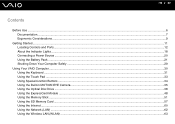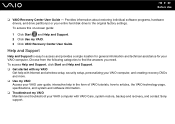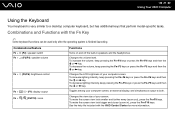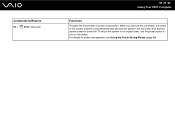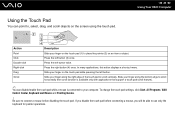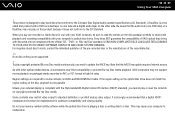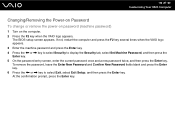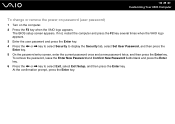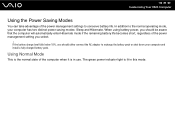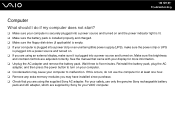Sony VGN-NS240E Support Question
Find answers below for this question about Sony VGN-NS240E - VAIO NS Series.Need a Sony VGN-NS240E manual? We have 1 online manual for this item!
Question posted by sanketpatel26 on June 9th, 2011
Screen Is Blank
my sony vgn- ns240e computer, screen is blank(nothing is coming on scree when power is on) the only green light is turn on . i did take out battery and put it back on. please help me.. thank you
Current Answers
Related Sony VGN-NS240E Manual Pages
Similar Questions
Installing A New Keyboard
How do I install a new keyboard on a Sony Vaio Vista VGN-NS240E
How do I install a new keyboard on a Sony Vaio Vista VGN-NS240E
(Posted by melindacarlson 8 years ago)
How Adjust Brightness On Sony Vgn-ns240e
(Posted by selmkraj 9 years ago)
How To Replace Hard Drive On A Sony Vaio Laptop Vgn-z850g
(Posted by YAStonyn 10 years ago)
Sony Vgn-ns240e - Vaio Ns Series Manuals
(Posted by sharon87 10 years ago)
I Am Having Problem With The Motherboard Problem Of Sony Vaio Laptop Vgn-ns140e.
Please send me the details
Please send me the details
(Posted by KAPIL 12 years ago)