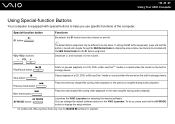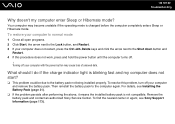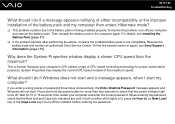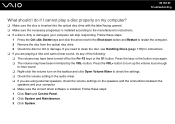Sony VGN-FW390JFB Support Question
Find answers below for this question about Sony VGN-FW390JFB - VAIO FW Series.Need a Sony VGN-FW390JFB manual? We have 1 online manual for this item!
Question posted by KETTAB88 on December 1st, 2011
I Remove Vista And Install Xp Instead, But I Do Not Have Function Buttons To Adj
The person who posted this question about this Sony product did not include a detailed explanation. Please use the "Request More Information" button to the right if more details would help you to answer this question.
Current Answers
Related Sony VGN-FW390JFB Manual Pages
Similar Questions
Removing Hard Drive From Sony Rx550 Pc
I am taking my very old SONY RX550 to the local recycling center. For security purposes, what should...
I am taking my very old SONY RX550 to the local recycling center. For security purposes, what should...
(Posted by AGoodConsumer 11 years ago)
Install New Battery Vgnfz340e
any special instructions for installing a new battery in my sony vaio laptop vgn-fz340e
any special instructions for installing a new battery in my sony vaio laptop vgn-fz340e
(Posted by spborsa 11 years ago)
All Function Buttons Don't Work Anymore
(Posted by kaedemaplegal 12 years ago)
Reseting Ram Module In Vaio Laptop
how to reset ram module in vaio laptop
how to reset ram module in vaio laptop
(Posted by onlne2laxman 13 years ago)
Sony Vgn-tz240n Hard Drive
Hi, How do I open up a Sony VGN-TZ240N laptop to replace its hard drive?Thanks
Hi, How do I open up a Sony VGN-TZ240N laptop to replace its hard drive?Thanks
(Posted by timwen7 13 years ago)