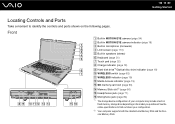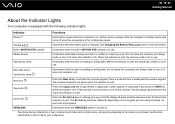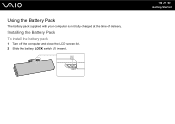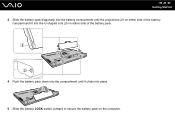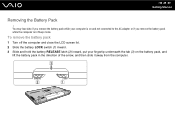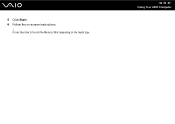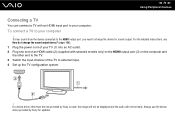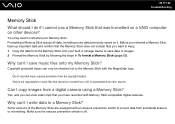Sony VGN-FW351J Support Question
Find answers below for this question about Sony VGN-FW351J - VAIO FW Series.Need a Sony VGN-FW351J manual? We have 1 online manual for this item!
Question posted by arghamade07 on August 15th, 2014
I Am Having Trouble In Switching On & Switching Off My Laptop. Every Time I Have
The person who posted this question about this Sony product did not include a detailed explanation. Please use the "Request More Information" button to the right if more details would help you to answer this question.
Current Answers
Answer #1: Posted by TommyKervz on August 16th, 2014 4:03 AM
What is the problem? Anyway try the following below
http://windows.microsoft.com/en-us/windows/turning-off-computer-properly#1TC=windows-7
If this does not help you please repost your question discriping the problem you have
http://windows.microsoft.com/en-us/windows/turning-off-computer-properly#1TC=windows-7
If this does not help you please repost your question discriping the problem you have
Related Sony VGN-FW351J Manual Pages
Similar Questions
Have Prob Downloading Music From Computer Media To Sony Experia Compact Xp
I have Windows Media Player on my computer where all my music is stored. I have managed to transfer ...
I have Windows Media Player on my computer where all my music is stored. I have managed to transfer ...
(Posted by hamster 9 years ago)
What Does Power Button Board Switch On Sony Vaio Vgn-nw270f Do
(Posted by stu2tmars 10 years ago)
Phim Dieu Chinh Anh Sang Fn Cua May Vaio Vng-fw 351j Khong Dieu Chinh Anh Sang
(Posted by ducnguyen291172 11 years ago)
Sony Laptop Vgn-cr510e Load Recovery Disk - Errors 305.64,320 &330
I have a sony laptop model vgn-cr510e, had a virus, went to load recovery disk and getting the follo...
I have a sony laptop model vgn-cr510e, had a virus, went to load recovery disk and getting the follo...
(Posted by raymadsen 12 years ago)
Does Sony Laptop Vbn-nw270f Come With Bluetooth? I Can't Find It On My Laptop
(Posted by vanteg7 12 years ago)