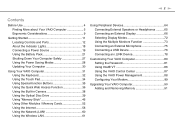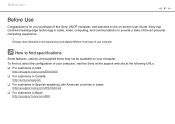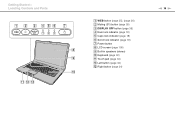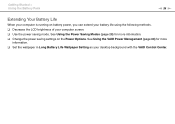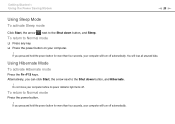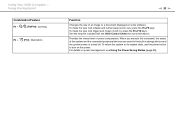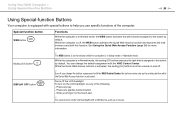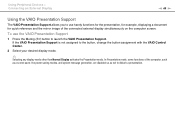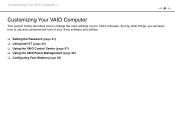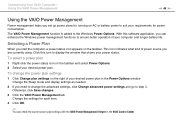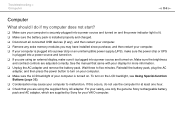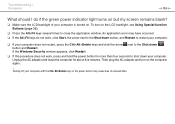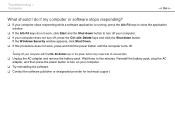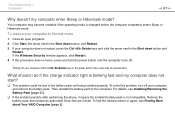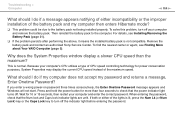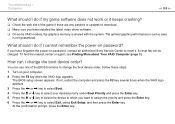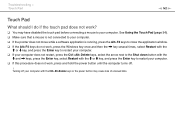Sony VGN-NW270F Support Question
Find answers below for this question about Sony VGN-NW270F - VAIO NW Series.Need a Sony VGN-NW270F manual? We have 1 online manual for this item!
Question posted by stu2tmars on April 10th, 2014
What Does Power Button Board Switch On Sony Vaio Vgn-nw270f Do
The person who posted this question about this Sony product did not include a detailed explanation. Please use the "Request More Information" button to the right if more details would help you to answer this question.
Current Answers
Related Sony VGN-NW270F Manual Pages
Similar Questions
How To Replace A Vaio Vgn-nw270f Keyboard
(Posted by guigufransm 10 years ago)
How To Replace Keyboard On Sony Vaio Vgn-nw270f
(Posted by jakcla 10 years ago)
Sony Vgn-ns240e - Vaio Ns Series Manuals
(Posted by sharon87 10 years ago)
My Laptop (vaio Vgn Nw-240f)are Doesn't Booting And The Fan Is Not Working.
Dear Sir/Madame, When I started my laptop it's just showing VAIO logo and after that it doesn't boo...
Dear Sir/Madame, When I started my laptop it's just showing VAIO logo and after that it doesn't boo...
(Posted by readyramli 12 years ago)