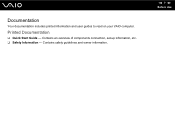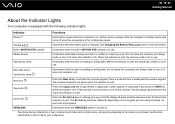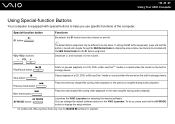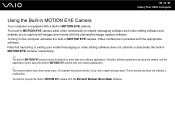Sony VGN-FW351J Support Question
Find answers below for this question about Sony VGN-FW351J - VAIO FW Series.Need a Sony VGN-FW351J manual? We have 1 online manual for this item!
Question posted by ducnguyen291172 on June 24th, 2012
Phim Dieu Chinh Anh Sang Fn Cua May Vaio Vng-fw 351j Khong Dieu Chinh Anh Sang
The person who posted this question about this Sony product did not include a detailed explanation. Please use the "Request More Information" button to the right if more details would help you to answer this question.
Current Answers
Related Sony VGN-FW351J Manual Pages
Similar Questions
How To Update Sony Vaio Laptop Vgn-nw270f To Run Visualization Technology (vtx)
(Posted by Anonymous-154678 8 years ago)
How To Update Bios Sony Vaio Laptop Vgn-nw270f
(Posted by trvlada 9 years ago)
How To Replace Hard Drive On A Sony Vaio Laptop Vgn-z850g
(Posted by YAStonyn 9 years ago)
Sony Vgn-ns240e - Vaio Ns Series Manuals
(Posted by sharon87 10 years ago)
I Am Having Problem With The Motherboard Problem Of Sony Vaio Laptop Vgn-ns140e.
Please send me the details
Please send me the details
(Posted by KAPIL 12 years ago)