Sony VGN-CS215J Support Question
Find answers below for this question about Sony VGN-CS215J - VAIO CS Series.Need a Sony VGN-CS215J manual? We have 1 online manual for this item!
Question posted by ghiegabytes on July 3rd, 2012
The Screen
the screen is not stable problem with the screen
Current Answers
There are currently no answers that have been posted for this question.
Be the first to post an answer! Remember that you can earn up to 1,100 points for every answer you submit. The better the quality of your answer, the better chance it has to be accepted.
Be the first to post an answer! Remember that you can earn up to 1,100 points for every answer you submit. The better the quality of your answer, the better chance it has to be accepted.
Related Sony VGN-CS215J Manual Pages
User Guide - Page 6
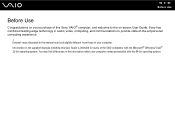
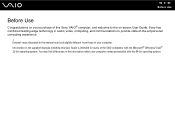
... Vista® 32-bit operating system. n6 N Before Use
Before Use
Congratulations on -screen User Guide. You may look slightly different from those of your purchase of this User ...has combined leading-edge technology in the supplied manuals including this Sony VAIO® computer, and welcome to provide state-of the VAIO computers with the 64-bit operating system. Information in audio, ...
User Guide - Page 9


Provides information about restoring individual software programs, hardware drivers, and drive partition(s) or your entire hard disk drive to the original factory settings. To access this on-screen guide: 1 Click Start and Help and Support. 2 Click Use my VAIO. 3 Click VAIO Recovery Center User Guide. n9 N Before Use
❑ VAIO Recovery Center User Guide -
User Guide - Page 32
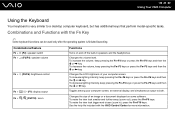
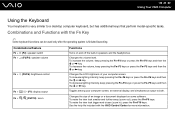
Changes the size of your computer screen, an external display, and simultaneous output to a ...F9/F10): zoom
Functions
Turns on some software. Combinations and Functions with the VAIO Control Center for more information. Toggles among your computer screen. n 32 N Using Your VAIO Computer
Using the Keyboard
Your keyboard is finished launching. To increase lighting intensity...
User Guide - Page 34
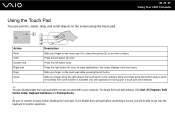
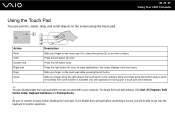
... Press the right button (4) once. To change the touch pad settings, click Start, All Programs, VAIO Control Center, Keyboard and Mouse and Pointing Device.
! Slide your finger on the touch pad (1) to... the keyboard for pointer operations. If you will be able to place the pointer (2) on the screen using the touch pad. Press the left button. Slide your finger along the right edge of the...
User Guide - Page 50
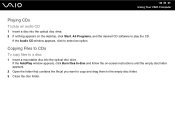
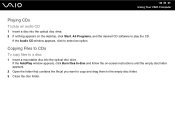
... to CDs
To copy files to a disc
1 Insert a recordable disc into the optical disc drive. 2 If nothing appears on -screen instructions until the empty disc folder appears.
2 Open the folder that contains the file(s) you want to copy and drag them to select...Audio CD window appears, click to the empty disc folder. 3 Close the disc folder. n 50 N Using Your VAIO Computer
Playing CDs
To play the CD.
User Guide - Page 55
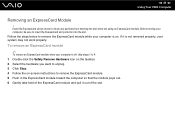
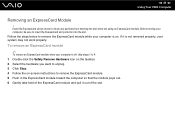
... hardware you want to insert the ExpressCard slot protector into the slot. n 55 N Using Your VAIO Computer
Removing an ExpressCard Module
!
To remove an ExpressCard module
✍
To remove an ExpressCard module... pops out. 6 Gently take hold of the ExpressCard module and pull it is on -screen instructions to block any particles from entering the slot when not using an ExpressCard module. If...
User Guide - Page 59
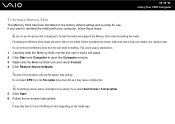
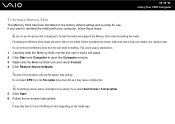
... to use . Be sure to reformat the media with your valuable data. n 59 N Using Your VAIO Computer
To format a Memory Stick
The Memory Stick has been formatted in Format options. 5 Click Start. 6 Follow the on-screen instructions.
! If you select Quick Format in the factory default setting and is designed to format...
User Guide - Page 65
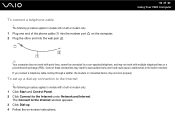
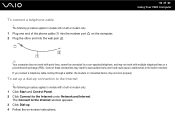
...-in modem only. 1 Plug one end of the phone cable (1) into the modem port 2 Plug the other end into the wall jack (2).
on -screen instructions. n 65 N Using Your VAIO Computer
✍
Your computer does not work with party lines, cannot be connected to the Internet
! If you connect a telephone cable coming through...
User Guide - Page 91
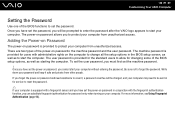
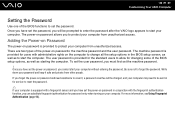
...password. Be sure not to start your computer from unauthorized access.
n 91 N Customizing Your VAIO Computer
Setting the Password
Use one of the BIOS functions to set the power-on password, ...your computer from unauthorized access. Once you have set the power-on password in the BIOS setup screen, as well as starting the computer. To set the user password, you must first set the...
User Guide - Page 92
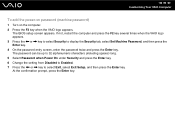
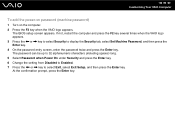
... then press the Enter key. 4 On the password entry screen, enter the password twice and press the Enter key. The BIOS setup screen appears. At the confirmation prompt, press the Enter key. If... not, restart the computer and press the F2 key several times when the VAIO logo appears. 3 Press the ...
User Guide - Page 93


... User Password, and then press the Enter key. 5 On the password entry screen, enter the password twice and press the Enter key. n 93 N Customizing Your VAIO Computer
To add the power-on the computer. 2 Press the F2 key when the VAIO logo appears. Make sure you set the machine password before setting the...
User Guide - Page 94
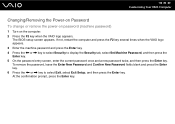
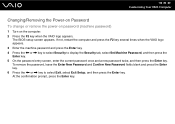
... key. The BIOS setup screen appears. At the confirmation prompt, press the Enter key. If not, restart the computer and press the F2 key several times when the VAIO logo appears. 3 Enter ... to select Exit, select Exit Setup, and then press the Enter key. n 94 N Customizing Your VAIO Computer
Changing/Removing the Power-on Password
To change or remove the power-on password (machine password)
1...
User Guide - Page 95
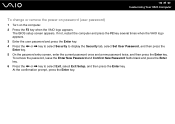
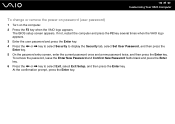
...display the Security tab, select Set User Password, and then press the Enter key. 5 On the password entry screen, enter the current password once and a new password twice, and then press the Enter key. If not,... restart the computer and press the F2 key several times when the VAIO logo appears. 3 Enter the user password and press the Enter key. 4 Press the < or , key...
User Guide - Page 100
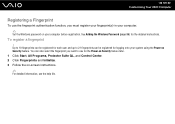
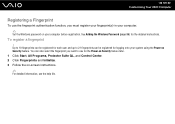
... your fingerprint(s) in your computer.
✍
Set the Windows password on your system using the Power-on -screen instructions.
✍
For detailed information, see the help file. To register a fingerprint
! n 100 N Customizing Your VAIO Computer
Registering a Fingerprint
To use the fingerprint authentication function, you want to 21 fingerprints can be registered for...
User Guide - Page 103
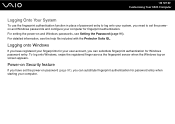
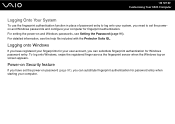
... feature
If you can substitute fingerprint authentication for Windows password entry. n 103 N Customizing Your VAIO Computer
Logging Onto Your System
To use the fingerprint authentication function in place of password entry to set the power-on screen appears.
For setting the power-on and Windows passwords, see the help file included with...
User Guide - Page 105
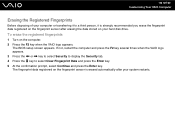
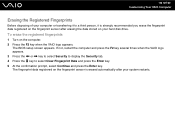
...on the fingerprint sensor after your hard disk drive. The BIOS setup screen appears. n 105 N Customizing Your VAIO Computer
Erasing the Registered Fingerprints
Before disposing of your computer or transferring ... press the Enter key. If not, restart the computer and press the F2 key several times when the VAIO logo appears. 3 Press the < or , key to select Security to display the Security tab. 4 ...
User Guide - Page 108
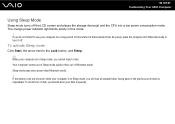
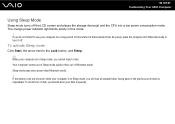
... disconnected from AC power, place the computer into Hibernate mode or turn it off the LCD screen and places the storage device(s) and the CPU into a low power consumption mode.
Going back.... Your computer comes out of Sleep mode quicker than Hibernate mode. ! n 108 N Customizing Your VAIO Computer
Using Sleep Mode
Sleep mode turns off . If you will lose all unsaved data. Sleep mode...
User Guide - Page 109


You will be lost if you can use the VAIO Control Center to configure your computer to return to Normal mode when you press and ... seconds, your computer.
! See Setting Up Your Computer with the VAIO Control Center (page 106). To change the Sleep mode settings. If you open the LCD screen lid. n 109 N Customizing Your VAIO Computer
To return to Normal mode
❑ Press any key. &#...
User Guide - Page 111
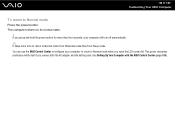
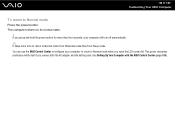
...Sleep mode. The computer returns to Normal mode when you open the LCD screen lid. You can use the VAIO Control Center to configure your computer will turn off automatically.
✍
It... adapter and the battery pack. See Setting Up Your Computer with the VAIO Control Center (page 106). n 111 N Customizing Your VAIO Computer
To return to Normal mode from Hibernate mode than four seconds, your...
User Guide - Page 121
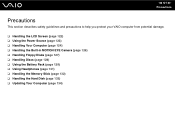
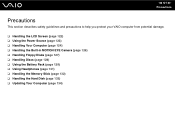
n 121 N Precautions
Precautions
This section describes safety guidelines and precautions to help you protect your VAIO computer from potential damage.
❑ Handling the LCD Screen (page 122) ❑ Using the Power Source (page 123) ❑ Handling Your Computer (page 124) ❑ Handling the Built-in MOTION EYE Camera (page 126) &#...
Similar Questions
How To Replace Hard Drive On A Sony Vaio Laptop Vgn-z850g
(Posted by YAStonyn 9 years ago)
How To Activate Bluetooth Peripheral In Windows 7 For Vgn-cs215j
(Posted by loslupines 10 years ago)
I Am Having Problem With The Motherboard Problem Of Sony Vaio Laptop Vgn-ns140e.
Please send me the details
Please send me the details
(Posted by KAPIL 12 years ago)
How Do I Stop My Sony Vaio Laptop Screen From Jumping
(Posted by Anonymous-28993 12 years ago)

