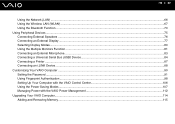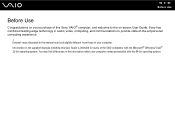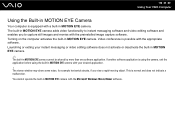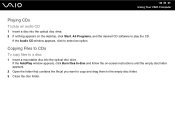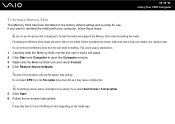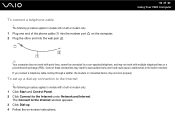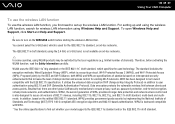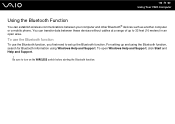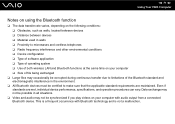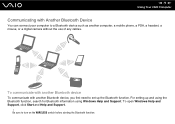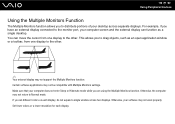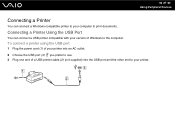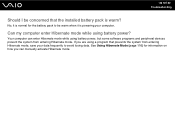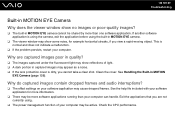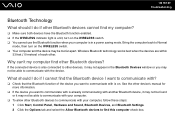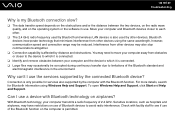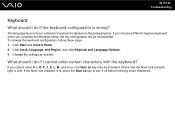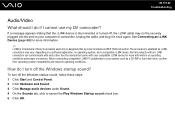Sony VGN-CS215J Support Question
Find answers below for this question about Sony VGN-CS215J - VAIO CS Series.Need a Sony VGN-CS215J manual? We have 1 online manual for this item!
Question posted by loslupines on August 20th, 2013
How To Activate Bluetooth Peripheral In Windows 7 For Vgn-cs215j
The person who posted this question about this Sony product did not include a detailed explanation. Please use the "Request More Information" button to the right if more details would help you to answer this question.
Current Answers
Related Sony VGN-CS215J Manual Pages
Similar Questions
Sony Vgn-ns240e - Vaio Ns Series Manuals
(Posted by sharon87 10 years ago)
Bluetooth On Sony Vaio Vgn-nw240f Doesnt Work!!!
I have a Sony VaioVGN-NW240F which has a built in Bluetooth which doesnt seem to work. Every time i ...
I have a Sony VaioVGN-NW240F which has a built in Bluetooth which doesnt seem to work. Every time i ...
(Posted by blademaster0 11 years ago)
Charging: Will A S400 Cord Charge A Sony Vaio Cs215j Laptop?
(Posted by audreyworthy 11 years ago)
How Do I Stop My Sony Vaio Laptop Screen From Jumping
(Posted by Anonymous-28993 13 years ago)