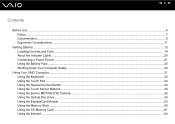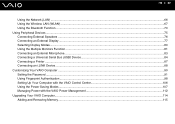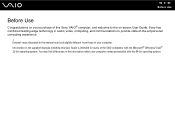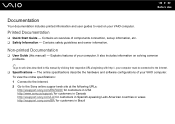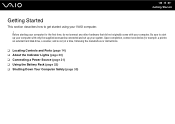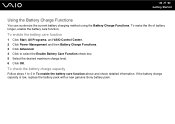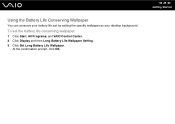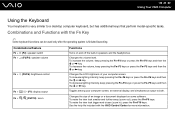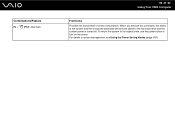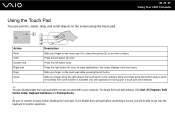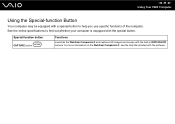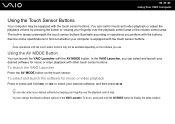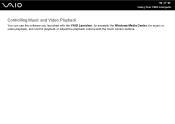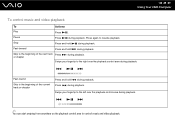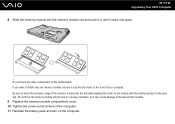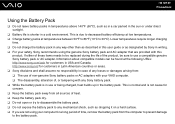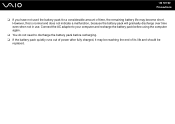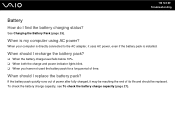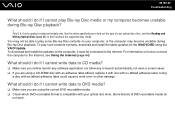Sony VGN-CS215J Support Question
Find answers below for this question about Sony VGN-CS215J - VAIO CS Series.Need a Sony VGN-CS215J manual? We have 1 online manual for this item!
Question posted by 2draJOHNW on June 7th, 2014
How To Replace Vgn-cs215j Fan
The person who posted this question about this Sony product did not include a detailed explanation. Please use the "Request More Information" button to the right if more details would help you to answer this question.
Current Answers
Related Sony VGN-CS215J Manual Pages
Similar Questions
How To Replace Keyboard On Sony Vaio Vgn-nw270f
(Posted by jakcla 10 years ago)
Sony Vgn-ns240e - Vaio Ns Series Manuals
(Posted by sharon87 10 years ago)
How To Activate Bluetooth Peripheral In Windows 7 For Vgn-cs215j
(Posted by loslupines 10 years ago)
Charging: Will A S400 Cord Charge A Sony Vaio Cs215j Laptop?
(Posted by audreyworthy 11 years ago)
How Do I Stop My Sony Vaio Laptop Screen From Jumping
(Posted by Anonymous-28993 12 years ago)