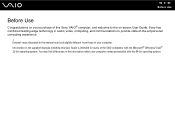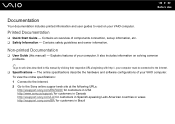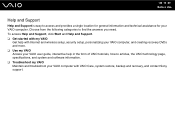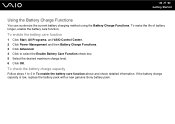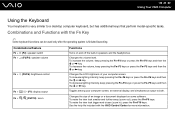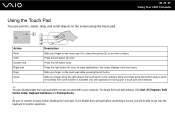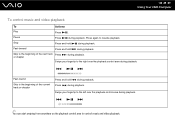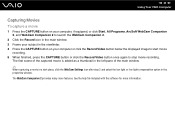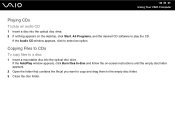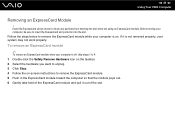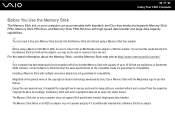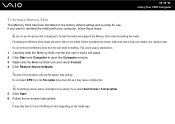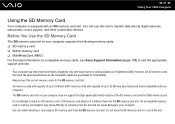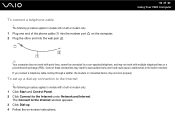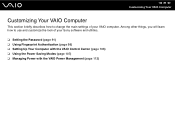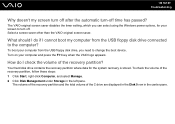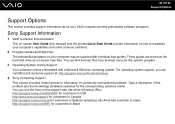Sony VGN-CS215J Support Question
Find answers below for this question about Sony VGN-CS215J - VAIO CS Series.Need a Sony VGN-CS215J manual? We have 1 online manual for this item!
Question posted by Anonymous-28993 on May 16th, 2011
How Do I Stop My Sony Vaio Laptop Screen From Jumping
The person who posted this question about this Sony product did not include a detailed explanation. Please use the "Request More Information" button to the right if more details would help you to answer this question.
Current Answers
Related Sony VGN-CS215J Manual Pages
Similar Questions
How To Update Bios Sony Vaio Laptop Vgn-nw270f
(Posted by trvlada 9 years ago)
How To Replace Hard Drive On A Sony Vaio Laptop Vgn-z850g
(Posted by YAStonyn 9 years ago)
Charging: Will A S400 Cord Charge A Sony Vaio Cs215j Laptop?
(Posted by audreyworthy 11 years ago)
I Am Having Problem With The Motherboard Problem Of Sony Vaio Laptop Vgn-ns140e.
Please send me the details
Please send me the details
(Posted by KAPIL 12 years ago)