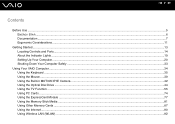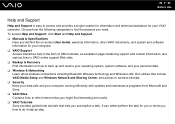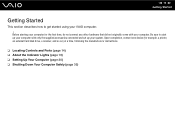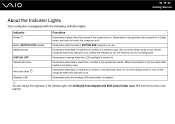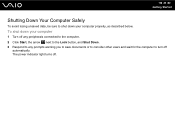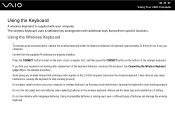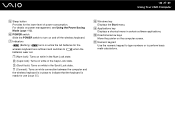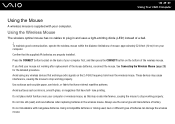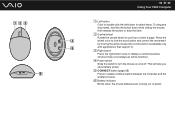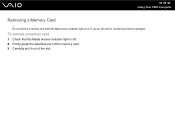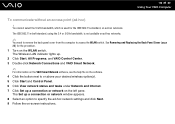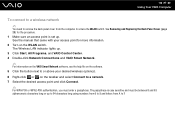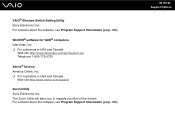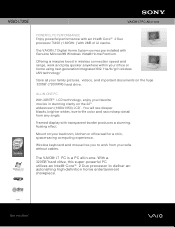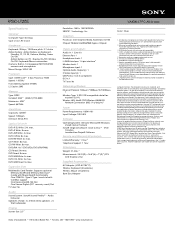Sony VGC-LT20E Support Question
Find answers below for this question about Sony VGC-LT20E - Vaio All-in-one Desktop Computer.Need a Sony VGC-LT20E manual? We have 4 online manuals for this item!
Question posted by Anonymous-50362 on February 4th, 2012
Connecting To A Wireless Router
I have the WLAN switch set at On. The indicator light is lit when a boot up, but doesn't stay lit. I can't see my router in the network connections window.
Current Answers
Related Sony VGC-LT20E Manual Pages
Similar Questions
So My Sony Vaio Vpcl222fx Is Starting Up When I Turn It On It Go To Boot Menu
(Posted by mojogameryt 2 years ago)
How To Enter Desktop Sony Computer Vaio Rb Vgc-rb40 Bios.
My Sony desktop computer is stuck in power save mode, and reads press any key on keyboard or move mo...
My Sony desktop computer is stuck in power save mode, and reads press any key on keyboard or move mo...
(Posted by Claudell141 8 years ago)
Video Card For Sony Vgc-ls37e Vaio All-in-one Desktop Computer?
Do you have video card for Sony VGC-LS37E Vaio All-in-one Desktop Computer? or I can exchange comput...
Do you have video card for Sony VGC-LS37E Vaio All-in-one Desktop Computer? or I can exchange comput...
(Posted by brazin 8 years ago)
What Cable Would I Use To Connect An External Monitor To My Sony Vaio Vgc-lt23e
I'm getting a black screen at boot-up ,I need to connect another monitor so I can see whats going on...
I'm getting a black screen at boot-up ,I need to connect another monitor so I can see whats going on...
(Posted by slglasco71 9 years ago)
Connecting To The Wireless Router
My computer does not connect to my wireless router
My computer does not connect to my wireless router
(Posted by Margaretlimbaugh123 11 years ago)