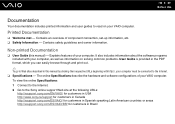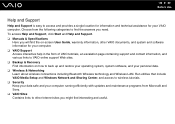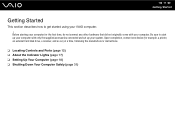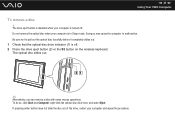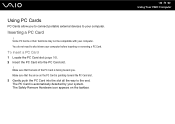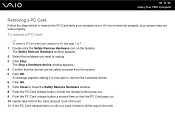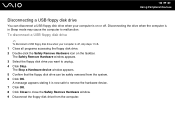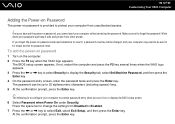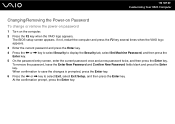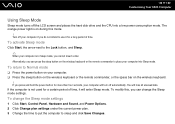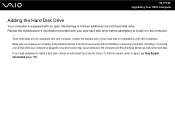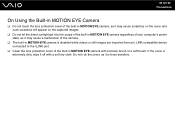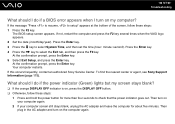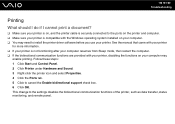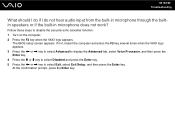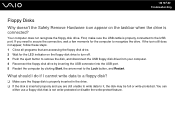Sony VGC-LT19U Support Question
Find answers below for this question about Sony VGC-LT19U - VAIO LT Series HD PC/TV All-In-One.Need a Sony VGC-LT19U manual? We have 1 online manual for this item!
Question posted by dls2000 on August 25th, 2015
Hardware-assisted Virt. Is Disabled Ph.tech Bios Ltd R0250w5 For Xp Mode
The person who posted this question about this Sony product did not include a detailed explanation. Please use the "Request More Information" button to the right if more details would help you to answer this question.
Current Answers
Answer #1: Posted by TommyKervz on August 27th, 2015 8:41 AM
Related Sony VGC-LT19U Manual Pages
Similar Questions
Where Is The Assist Button?
(Posted by gjbandry 2 years ago)
How To Enter Desktop Sony Computer Vaio Rb Vgc-rb40 Bios.
My Sony desktop computer is stuck in power save mode, and reads press any key on keyboard or move mo...
My Sony desktop computer is stuck in power save mode, and reads press any key on keyboard or move mo...
(Posted by Claudell141 8 years ago)
How To Enter Into Bios
I Have Sony Vaio Model No. Slv241b14l How To Enter Into Bios
I Have Sony Vaio Model No. Slv241b14l How To Enter Into Bios
(Posted by bhaduriarun 8 years ago)
Como Entrar A Setup Bios De Sony Vaio Pcv Rz 32 Gb
como entrar a setup bios de sony vaio pcv rz 32 gb
como entrar a setup bios de sony vaio pcv rz 32 gb
(Posted by rchoto31 11 years ago)
Bios Update For Sony Pcv-rs620g
Updatting bios for Sony PCV-RS620G Sony Viao any one have any idea how can i go
Updatting bios for Sony PCV-RS620G Sony Viao any one have any idea how can i go
(Posted by Shabirjan 12 years ago)