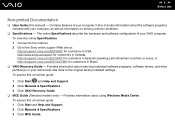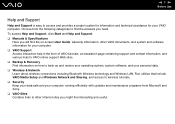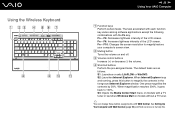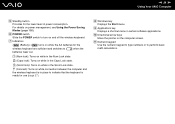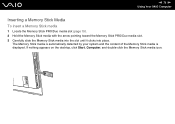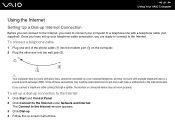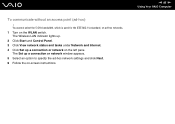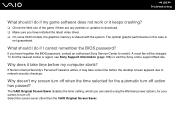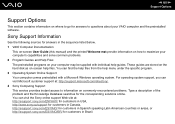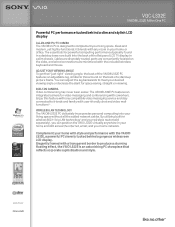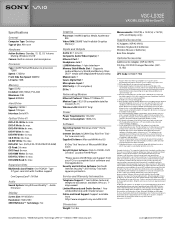Sony VGC-LS32E Support Question
Find answers below for this question about Sony VGC-LS32E - Vaio All-in-one Desktop Computer.Need a Sony VGC-LS32E manual? We have 4 online manuals for this item!
Question posted by francisschutte on January 8th, 2011
How To Solve A White Screen
Had backlight problems with the screen. Exchanged the Inverter for a new one and now I also installed a new screen: all I get, is a WHITE screen. Checked the connector and cleaned it..to no avail.
Current Answers
Related Sony VGC-LS32E Manual Pages
Similar Questions
Why Does Sony Vaio Not Recognize My New San Disk Sd Adapter?
My new sd adapter has a 4gb micro sdhc card inside.
My new sd adapter has a 4gb micro sdhc card inside.
(Posted by fgarner 7 years ago)
Vgc Js210j Power Button Diagram
Id like to see if there is a piece broken off. Does the inside of the piwer button, below the case a...
Id like to see if there is a piece broken off. Does the inside of the piwer button, below the case a...
(Posted by footsg40 10 years ago)
How Can I Start Uo My Desktop?
Im unable to start my desktop it after displaying the message Microsoft Windows the screen remains b...
Im unable to start my desktop it after displaying the message Microsoft Windows the screen remains b...
(Posted by jdlriva 11 years ago)
My Sony Vaio Vgc-ls32e Turns On But The Video
Screen Will Not Work At All.
I shut my computer off daily. When I turned on my computer one day, i noticed the screen blackened w...
I shut my computer off daily. When I turned on my computer one day, i noticed the screen blackened w...
(Posted by ninai2 12 years ago)
Sony Vgc-js210j Backlight Doesn't Stay On For Longer Than 5 Sec
Sony VGC-JS210J Backlight doesn't stay on for longer than 5 sec - which components need to be replac...
Sony VGC-JS210J Backlight doesn't stay on for longer than 5 sec - which components need to be replac...
(Posted by dougstrash1 13 years ago)