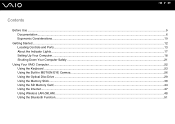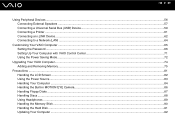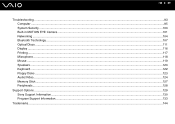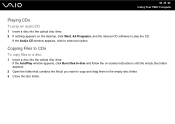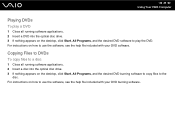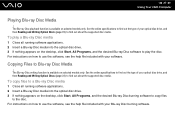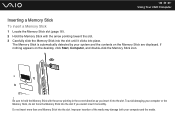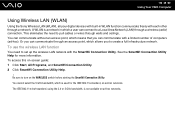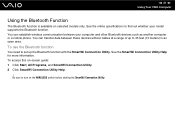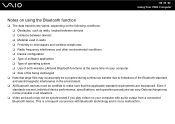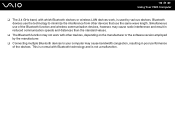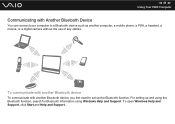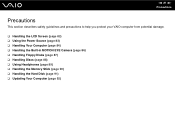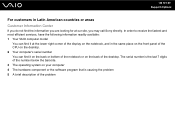Sony VGC-JS130J/B Support Question
Find answers below for this question about Sony VGC-JS130J/B - Vaio All-in-one Desktop Computer.Need a Sony VGC-JS130J/B manual? We have 4 online manuals for this item!
Question posted by Anonymous-45418 on December 14th, 2011
Does This Computer Has Built In Bluetooth
The person who posted this question about this Sony product did not include a detailed explanation. Please use the "Request More Information" button to the right if more details would help you to answer this question.
Current Answers
Related Sony VGC-JS130J/B Manual Pages
Similar Questions
How To Enter Desktop Sony Computer Vaio Rb Vgc-rb40 Bios.
My Sony desktop computer is stuck in power save mode, and reads press any key on keyboard or move mo...
My Sony desktop computer is stuck in power save mode, and reads press any key on keyboard or move mo...
(Posted by Claudell141 8 years ago)
Vgc-ls35e All-in-one Desktop Computer Back Lights
where are the backlights located on a SONY VGC-LS35E ALL-IN-ONE DESKTOP COMPUTER? We are attempting ...
where are the backlights located on a SONY VGC-LS35E ALL-IN-ONE DESKTOP COMPUTER? We are attempting ...
(Posted by Jdlofton11150 8 years ago)
Video Card For Sony Vgc-ls37e Vaio All-in-one Desktop Computer?
Do you have video card for Sony VGC-LS37E Vaio All-in-one Desktop Computer? or I can exchange comput...
Do you have video card for Sony VGC-LS37E Vaio All-in-one Desktop Computer? or I can exchange comput...
(Posted by brazin 8 years ago)
Need To Order Both Fans For The Vgc-js160j Vaio All-in-one Desktop Computer.
I need to order both fans part number UDQF2RH53DF0 and part number UDQF2PH54DF0. Where can I order t...
I need to order both fans part number UDQF2RH53DF0 and part number UDQF2PH54DF0. Where can I order t...
(Posted by stewartea10 9 years ago)
No Sound On Desktop Tower Vaio Vgc Rc 310g
I Have Connected The Speaker's (one) Cable Directto The Back Of The Tower To The Green Terminal. wh...
I Have Connected The Speaker's (one) Cable Directto The Back Of The Tower To The Green Terminal. wh...
(Posted by haveapleasanttime 10 years ago)