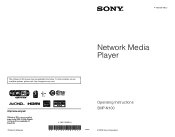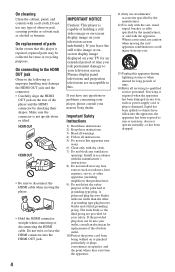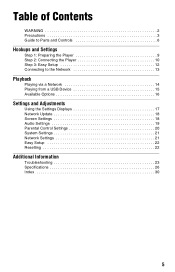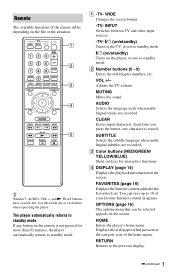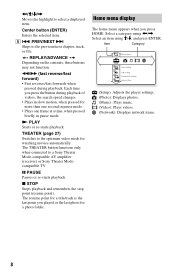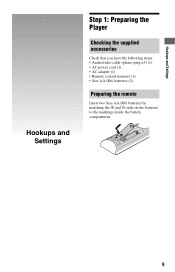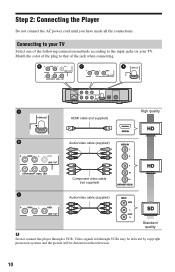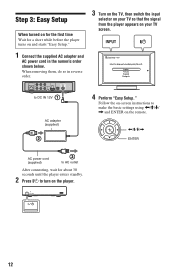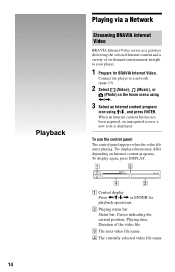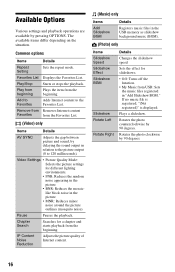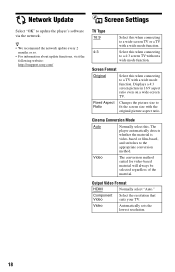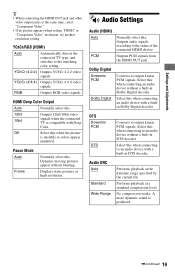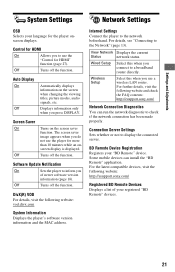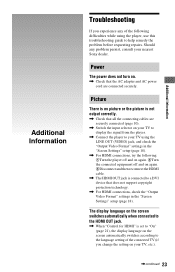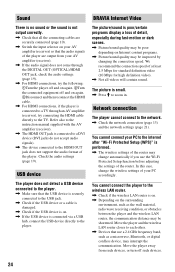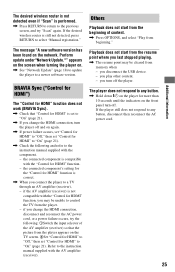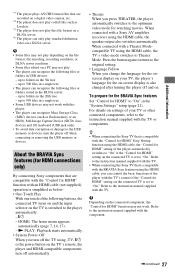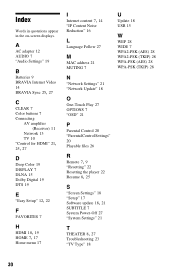Sony SMP-N100 Support Question
Find answers below for this question about Sony SMP-N100.Need a Sony SMP-N100 manual? We have 1 online manual for this item!
Question posted by wwatersiii on January 29th, 2012
Why Does My Smp-n100 Have A Distorted Image On My 4:3 Analog Tv, Blk L&r Margins
it looks too vertical, like it's squeezing everything together too much. have tried all the screen settings, still have black strips on either side of image for 4:3 aspect ratio content and same image distortion with letterbox content
Current Answers
Related Sony SMP-N100 Manual Pages
Similar Questions
Replacement Power Cord For The Sony Smp-n100?
Where can I find a replacement power cord for the Sony SMP-N100?
Where can I find a replacement power cord for the Sony SMP-N100?
(Posted by jsqe05 11 years ago)
Skype With Smp-n100 Or N200?
Is it possible- by using also the sony Skype camer CMU-BR100- to make Skype-Calls with SMP-N100 or N...
Is it possible- by using also the sony Skype camer CMU-BR100- to make Skype-Calls with SMP-N100 or N...
(Posted by dtkujawski 12 years ago)
Video Converter For Sony Smp-n100
Can yo recommend a video converter to convert dvr-ms files into a format that will stream to a Sony ...
Can yo recommend a video converter to convert dvr-ms files into a format that will stream to a Sony ...
(Posted by gregrichter 12 years ago)