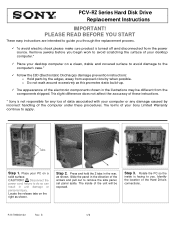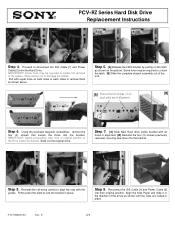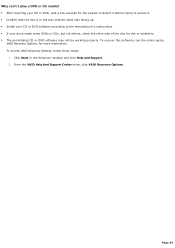Sony PCV-RZ44G Support Question
Find answers below for this question about Sony PCV-RZ44G - Vaio Desktop Computer.Need a Sony PCV-RZ44G manual? We have 4 online manuals for this item!
Question posted by violetamotta20 on May 22nd, 2012
Hard Drive Recovery
during system recovery using recovery cds, everytime
it gets to the 2nd disk the recovery process stops and an
error message comes up saying stream reading error.I have
2 sets of recovery cds and it does it with both sets.a friend of
mine told me i may have a memory module problem.
please help
Current Answers
Related Sony PCV-RZ44G Manual Pages
Similar Questions
Replacing A Failed Hard Drive
my hard drive has failed--unable to do recovery or refresh. how do I do it and which drive should I ...
my hard drive has failed--unable to do recovery or refresh. how do I do it and which drive should I ...
(Posted by davisob 8 years ago)
Sony Vaio Vpcl2390x All In One Touch Screen Pc Dead Hard Drive.
I would like to replace the hard drive in my Sony VPCL2390X. How to I open the PC without breaking a...
I would like to replace the hard drive in my Sony VPCL2390X. How to I open the PC without breaking a...
(Posted by doctormano 8 years ago)
Is There Any Way To Replace The Hard Drive With A Ssd?
I would like to upgrade my VPCL21BFX only, because this computer has worked flawlessly. I see no rea...
I would like to upgrade my VPCL21BFX only, because this computer has worked flawlessly. I see no rea...
(Posted by jsphmatteucci 8 years ago)
How Do I Remove A Hard Drive From A Pcv Rs320 Computer
I need to remove the hard drive.
I need to remove the hard drive.
(Posted by gaddison43 11 years ago)